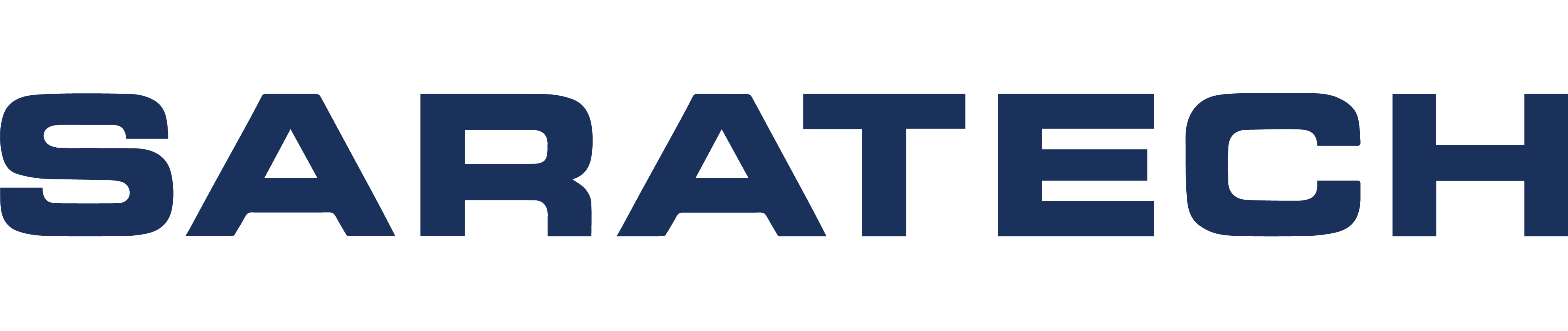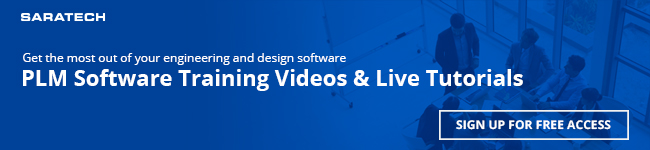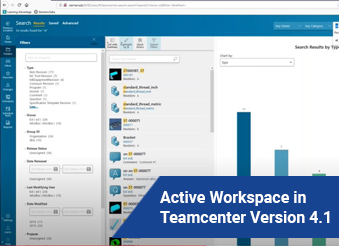
Active Workspace in Teamcenter Version 4.1 Transcript
Hello, and welcome to today's Saratech Enablement Session. My name is Andrea Hall, and I'm the Customer Relationship Manager here at Saratech, and I will be your host today.
Presenting today, we have Kyle Vanderstel, and he's a Senior Teamcenter architect here at Saratech, and he's going to be talking to you about active workspace within Teamcenter 4.1.
Next slide.
Our sessions run about 30 minutes each. They're all recorded and posted to our Saratech YouTube Channel.
Make sure you check out our past sessions.
There twice a month we meet right here to learn about tips, tricks, new and old features that will help you in your everyday tasks.
This is an open forum, so if you have any questions or comments during the presentation, please just type them into the questions box. Over to the right hand side and I will kindly interrupt, pile and just let him know about your comments and questions. And, you are also welcome to e-mail us after this session, if you have any questions, and we'll be happy to follow up with you. And with that, I am going to pass it over to Kyle.
OK, I'd like to introduce myself very quickly. My name is Kyle Vanderstel, as Andrea said. Senior Teamcenter Architect with Saratech, been in the Teamcenter space for quite a number of years, probably 20 plus. Acting in an architect mode, and in most recent times. What we're gonna do today is kinda talk to you a little bit about Active Workspace 4.1. It's a very specific release.
It does supersede its predecessors.
Most users have experience with the active workspace three dot exe version, and this is a significant improvement over that. So, one of the things you want to do is just give you a brief introduction.
I'll take you through a few slides, and then I'm going to take you into the product Excel, itself, and give you a short demonstration on what it looks like, how to get around, what you can see, and things that you can accomplish with it. A lot of the most recent changes that have been introduced into 4.1 deal primarily with user efficiency.
We did that through changing the layout and styling.
There's significant performance enhancements that have been made, one of the nice parts about 4.1 is, it is adoption adopting.
Many of the newer technological advancements that have occurred, which and now allows it to be much more efficient and increased performance over over its predecessors.
It does have a different look and feel, and all of, which is kinda, designed to stay safe steps, and, and reduce the number of clicks that, that users often experience.
You'll find that menus are only one layer deep.
There's no need to traverse through multiple series of menus. Particularly, this was a little bit troublesome using the TA Center rich Client, which many users will be transitioning away from if they use active workspace.
I mentioned briefly that we have improved performance. If you're in a table mode and you're looking at things, you know, in a kind of an Excel format, the displays are very fast and very quick.
And overall, the experience is more accustomed to a standard web experience. So, things like breadcrumbs, and I'll show you what that looks like in a moment. All of that's kind of used here in, in development of this particular interface.
Other shortcuts are geared towards, you know, when you create new objects in Active Workspace, you can immediately, in the same step.
You know, add, you know, dataset, files from your desktop, so a lot of these kinds of shortcuts, it's been enhanced and, and, and made part of 4.1.
There are updates to styling and the layout you'll notice that there will be changes to colors and a re-organization of where things are.
Again, the whole idea is to make it easier, understand, and more productive.
We've also included additional capabilities for, uh, subscriptions, being able to be aware and receive updates as things go through their life cycle.
one thing that we want to mention here that, with the improvement of 4.1, a number of Teamcenter applications are incorporated and are used with, are available here. So, things like systems engineering, bill of material planning, schedule manager, workflow, design manage, electrical design management visualization, program planning. Now, this is not an exhaustive list.
But improved application capabilities are now part of active workspace, and the plan going forward is to keep those there.
I've had conversations with the Siemens product development managers and there are capabilities, for example, with some of these applications, that, you will find, inactive workspace, that you may not find in the rich client.
So, that, by no means, is that to say, that the rich client is going away, because it's not, It plays a very fundamental and important aspect of Teamcenter.
However, what we are saying is that there will be functionalities for various applications found inactive workspace, that may not be found in the rich client. So this is a significant move forward, As I should also mention, that 4.1 requires either Teamcenter 11.6, or Teamcenter, 12.1.
To go forward with this interface that you'll see here in a minute. I should point out also that there is a 4.0 release out there that would not be the one that would be equivalent to 4.1. They are, they're fundamentally different.
So Teamcenter 4.1 is what you'll see today and the Capabilities are incorporated there.
The other thing that is important and noteworthy here is the one of the major advantages to going with active workspace also includes costs that might be incurred by the IT department because there's no distribution of software.
Everything works and functions within the browser, whether it be Chrome or Firefox or Safari, that all of these functions that you'll see displayed today are going to function within the browser. There's no additional supporting or third party software. There's no plugins.
So Active workspace was built using the newest technologies.
So that eliminates a lot of the software support actions and activities that typically go on with deployment of clients. So there's a significant cost savings to this, so which is important to keep in mind, for any organization.
Kyle, We have our first question. Yes.
Matthew would like to know, what about manufacturing process planner?
Teamcenter manufacturing is supported in active workspace.
I haven't had any direct exposure to it.
So I can't say precisely if it's 100% supported. But it is something I can look into and provide some feedback on.
OK, great, so Matthew, we will follow up with you after this session, with a little bit more detail to that. Thank you.
So, taking a brief look at Active workspace. Here's one view of it. This is a snapshot taken from a Chrome browser. When I give you a demonstration, I'm going to do it in Firefox because the coloring is just a little bit different.
You'll notice though, I have highlighted some areas here, um, in red, just to indicate that these are some of the first changes that you'll notice with Active Workspace and these are pinned Menu's, tinned, meaning they're always there.
So the, the idea was, these are high function return to menus. So, we keep them there.
We pin them there, and they provide very nice shortcuts, and allow you to get around and find your, and navigate around the browser much more quickly. So, for example, this is the upper left quadrant of the screen or of the page. And you'll notice that there's a home and a folder in the inbox.
And if I click on any one of those buttons, that takes me directly there, previously, you always kind of had to go to the top menu and then kind of work your way back down through the piles.
And in this, as in similar releases, active workspace kinda uses this tile format, You can add to them and take them away. You can reposition them if you want to, you know, personalize your desktop a little bit.
This is the upper right corner, I mentioned earlier that colorization is kind of used here. So, for example, in the top portion here is my standard search screen. You'll see that the items are in blue. Meaning these are my default Search Criterias.
If I change one of them, like I did here, I went from any category to file.
I want to look for just file, so it'll color and and retain that color so that when you do the searches, you it'll, it'll show you what you just search for.
So there's no question about that, and then I'll demonstrate that again in just a little bit. This is the lower left-hand quadrant quadrant of the screen.
so this is where you can change your groups and roles, which I show right here.
You can change your, this is where you do your sign in and sign out.
The other thing that's kinda handy, too, is that they put this Help button down here, and it can query quickly show you what release and what version has been deployed.
So, if tickets are opened, and, you know, they always ask what version of this or that, and it's immediately available right here.
So, I have that highlighted.
And another thing that you can do is, as you come back with a set of search results, you know, if that set is rather large, you can actually search within those results. Kind of, narrow things down.
I'll show you how that works in just a little bit, but this is a new feature and the on the right-hand side.
This chart by, is also new with 4.1.
Previously, Active Workspace kind of decided for you, what can you can search on in this panel here, but we've enhanced that a little bit, and you can search on additional attributes on those objects if you chose. If you choose to, that's your search, your Find in Content, and I'll show you what that means.
So, with that, let's jump over to Active Workspace, and here it is.
So, it was similar to the slides, I show you. I'm in Firefox this time.
You'll notice the use of colors is here.
And the different colors mean different things.
So there's actions in light blue, you know, more static things in the darker blue, and so let's go through and just do a few things here, kind of focus this initially on basically search criteria.
So if I just put into, I'm going to put in the letters s-and-t., I'm going to hit a return.
And, then, you can see that I've found 34 results, right?
So, there's 34 items that have the content of S T in it, it comes back and it says, well, I determine that type is an attribute on these objects, So it does an immediate kind of categorization. For me, I can see out of these 34 items.
17 of them are item revision, seven or an NC Tool revision. If I click on that one, that immediately does a filter for me.
As I mentioned before, it kinda does a breadcrumb thing across the top.
So you can see that there are seven found for ST, and then you know, I'm filtering now on the NC tool revision but I want to backup from that, I just hit the X And it takes me right back to where I was.
So it's really easy. The filter criteria bar immediately shows now, it didn't do that before. Now it does, so it's immediately available for viewing and selection. You'll notice that the color here on the left matches the columns here on the right.
So, again, they're trying to use, kind of a, an additional layer of filtering, to find things, I mentioned to, that when you have a set of results, you can search within those results.
So if I come in and say, All right, show me everything that has, you know, 77 in it, and I hit a return, and it says, OK, out of that 34, 4 of them now have 77 in either the name or the ID.
Couple other things that are kind of interesting here, is I can turn on highlighting, and when I do that, Teamcenter tells me where it found the matches. Right.
So my first selection was searching on the letters S T, and then my secondary filter or selection was 77, so it shows me where it is.
Which can be really handy, too, particularly if you end up with a large number of data, you know, things get kind of unwieldy.
So it's just a handy way of finding what you're looking for.
Another thing that we can do here is we can immediately kind of enable the revision rules.
So, why is I search on something here? My revision rule right now is set to latest by creation date.
Right. So, you'll notice I got one object backup that matches this particular criteria, sounds rather specific this time.
And it came back and said, OK, here's this item, it's an item revision, it has some attachments to it, but it's more importantly, it's revision B right.
So, all I need to do now, if I change my, my search criteria or my revision rule, and then search again, then it shows me the same item.
But now it's showing me revision A, so this, these, these reb roles that were previously not even shown here, are now right underneath the search box and are easily accessed.
Let's go ahead and do something here. Make sure I stay on time, I'm going to create a document. It's pinned right there to my, my home. It takes me into an aed. Configuration right here.
It auto generates the ID number, which, of course, in the Teamcenter world is always configurable.
So I'll just provide it a name, my document.
And the thing that's kind of interesting here is that, at the same time that I create my object, I can also attach a file, right. So as I come in here and look at, let's see what I have here. I'll just grab a Word file here of some kind.
Perhaps that one right there.
I will say, OK, so it immediately attaches the file as I create my document item, I can do a drag and drop here as well, which is not available in previous versions.
So I could go out to my desktop folder, and I can just drag and drop a file here.
I'll just click the Add button, Wait for it to create the document, and then you'll notice that it gives me a little flag.
My document is now created, Has my attachment, if I decide to go and add another file, I can easily do that. I can say, well, how about this PDF file right there?
I'll say OK, and then I can just click add.
Then it immediately adds that that, that that PDF file. in this particular case, since it's viewable type file, Teamcenter knows that it immediately shows me the image of what I added, and it will show me this thumbnail.
And as it, because I added a PDF file couldn't added a J T file, or, you know, a PNG file for graphics.
But I just wanted to show that this capability of creating documents, and then at the very same time, adding to a dataset, it is very easy to do. So let's do a little bit of searching, slightly different this time.
So I'm going to search for S T again.
And I can view my data kind of indifferent arrangements.
So Teamcenter lets me select the different kinds of perspectives that I can see.
I can see it in tabular format, or I can see it more individually.
So, for example, everything here is, right now, I'm in the list with Summary.
So as I select any one of these items, the right-hand side of the page is my summary.
And, but I can change this.
I can go to a table view and do it here.
And the interesting thing is, in this perspective, you'll notice that I have another set of menus that showed up on the right, and these, the first five are persistent. They'll always be there.
And as I mentioned earlier, that you don't have to kind of navigate and traverse through menus as you get, you know, with other clients. So as I click on New, it will tell me what I can and can't do underneath, do so. I can create other items or trace links.
If I click on edit, I can start edit mode, which I'm going to do right now.
I don't know how well it's showing up but each one of the editable fields is now highlighted.
And the one that I don't have access to, for example, item number 71 has a release status, So I can't, I can't edit it. Same with these other ones that carry a different release status. But I can come in here, and I can say, And I'll just type in a word here.
And just to illustrate that I can, you know, key in those values.
And I could do the same for anything down here.
I can put in no change me, then I can just simply over here, say, you know, saved my edits.
I'm only showing this from the standpoint of. You can kind of bulk edit or table edit multiple objects at the same time. That can be a real time saver, particularly if you have a lot of changes to make on, on multiple objects.
So that's kind of handy.
The other thing I'd like to show you a little bit about what you see in kind of a product structure mode.
So what I did here is I searched on a specific part number. So there is a 01012 items came up.
This is the one I'm interested in here.
So, as I, you'll notice that as I hover over it, it gives me this little open button. This is similar to previous versions.
So, it's going to open this object, and it immediately knows that it is a product structure.
It knows that it is assembly, so it presents the data to me as such.
I can look at it in different kinds of ways. I can locate with tree, with summary.
So if I treat with summary, as I select the items on the left, it will give me a, an image, it will give me the summary data on the right.
one thing I should point out is that when viewer bolls are available, Teamcenter will immediately show you those viewable files, and then allow you to manipulate them.
Keep in mind that, with Active Workspace 4.1, we can do client side rendering, as these variables are, are made available and attached to the individual items.
So, when I'm in this mode here, notice that I got a new menu here at the top.
So, there's different things that I can do in this viewing mode. So I can rotate, I can do Section Cuts.
If I, as I create one, this is not a particularly interesting part two section.
But if I choose the the Z Y perspective, then I can slide my section through, and I can I can retain those, as I want to, and make them a part of the, the information that but could be useful, particularly if you are offering a change, and you wanted to provide some markup.
The other thing that would be also available, I'm a little short on time would be if I had a PDF file, I could mark up the PDF file right here. Keep in mind, I don't need any special licensing other than the Teamcenter license. Do this.
I don't need a view, I don't need a CAD liason I my daddy can be a CAD user, and if I don't even have the cat application, whether it be an X or solid works, it really doesn't matter.
What? what's available to me is the viewable in images that came from CAD, but that allows me to do my view and my markup right here within the right here within the browser.
So, if I go back to Tree View, again, the configuration context is available as well.
So as I sit here, you'll notice that I have a revision be of this particular part in my structure.
So if I change that, My configuration status too, to a different one, then it will redraw my structure. And, you know, now I'm looking at the .... So I only illustrate this, because I'm showing you that a lot of this capability, a lot of the bomb management capability that you found originally in the rich client is now available right here in the, in the active workspace.
And additionally, I don't have any effectivity set or unit API activity set, but those would be available here, as well, if I wanted to see it in and view my data that way.
one other thing I did, want to show, is, you'll notice that, across the top, my search thing, kinda went quiet.
Teamcenter tries to do active workspace, tries to kind of maximize the data that you have on the screen. Of course, I can view in with the standard web viewing capabilities. But if I click on that, I want to show you a little bit, too, about what you might see from a workflow standpoint. So I'm just searching on ECN, I know I have one change object out there. I don't have a whole lot of data in this environment.
But as I look at this change, notice I'm going to hit the little open air. I'm going to go directly to the Change object.
And Teamcenter is going to share with me some information that it knows.
You'll notice that I have a workflow link right here at the top, and as I click on it, it can report back to me where it's been in workflow, what it's doing and workflow, and where it can go.
I can see right now that it's with user Ed. This is our Ed engineer. It's been with Don Designer, and it's also captured all of the texts that were entered as the item went through workflow. So.
If you're interested in following an item, you can do that very easily. You'll notice that in these, this graphical representation, down at the bottom, green items have been completed. Orange items is where it currently is.
And then blue is where it potentially could go depending upon this as a condition process.
So I have three possible outcomes. I can rework. I can approve, or I can reject, and it would go on and workflow, you know, however, the workflow design has been done.
So I only show that because at any item in Teamcenter, whether it be part or a document, or in this case, an ECCN, that you'll be able to determine where it is and workflow with simply one clicks I don't have to open up any new applications. I don't have to go to new pages or anything like that. It's all right here.
So I wanted to show that as well. Some of the things that you can do, as I mentioned earlier, all the menus are just one layer deep.
So you don't have to kinda navigate through, So if I click on the View button, or the Share button, I can see I can copy the link, I can export, I can print, by go to manage, I can pin to my home.
That's something that's very easy to do, I'll just select that right now, I'll show you what that means in a second.
I can submit this item to a workflow under Edit. I can start edit, or checkout depending upon what my privileges are.
So all these menus here are kind of pinned, They're only one level deep, but it really has enabled, I think, more functionality at the same level or they've kinda flattened everything out so you don't have to traverse multiple menus in order to find data.
Remember, I just I append it to my Home so as I go to my home button, you'll notice that the item, my backup here a little bit, there's my change notice right there.
So I made it part of my Home.
If I go to that item, again, I can go back and say, Managed and say, Unpinned from home, same works with making things your favorites.
So I can say Add to favorites.
And as you recall, for a meeting, I have a button up here.
Where I have my favorites, which is right down here.
Change my focus a little bit.
So as I go to my my Favorite button right there then the item immediately shows there. So it's a real easy way of kind of remembering where you were retrace your steps if you will.
Another thing that you can do here, which you could do earlier, Inactive Workspace, is as an item is selected, I can come over here, and I have different ways to open an item. So, I can open it right here in the same page in a new window, in a new tab. And, of course, if it was CAD data, I can open it in an X or solid, add your Solidworks, you know, whichever connectors that I had plugin to my, to my environment. So, it knows that this is a part with data attached.
So, it gave me the option of opening it in, in my cat application, so that, you know, that that's kind of an overview of active Workspace, and some of the new capabilities that you find, that you didn't have with its previous version.
So, with that, I will conclude my demonstration, and give the time back over to Andrea.
Awesome. Thank you so much. Great job. I know there's lots, and lots more that you could have gone over, but because of time, we're going to cut it off here. If there's anything else that you would like to see as an attendee and future sessions, please be sure to e-mail us at marketing@saratech.com and we will be sure to try to sell those requests.
Again, thank you so much for attending. If you could just stay for about 30 seconds after this session, we do have a quick survey where you could just let us know how we did today, and you can also put your suggestions there.
Make sure that you follow us on social media, especially YouTube. And if you subscribe to our YouTube channel, you'll get to see firsthand all of that.
Ah, videos that we post as well. We do these long videos, like we did today, about 30 minutes, and then we also have shorter videos. And, again, if you ever have any suggestions for those, we really would love to hear about that.
And thank you again for attending and taking time out of your day to be here with us. And we hope you have a wonderful day.
For more videos like this, subscribe to our Youtube channel