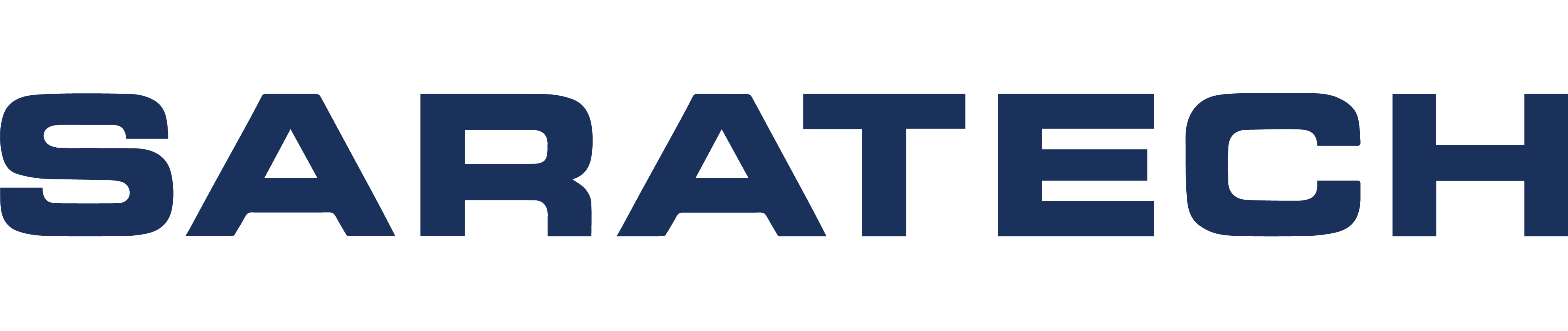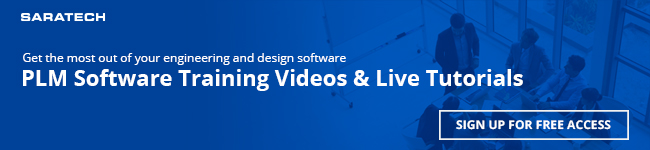Streamlining Product Development by Automating and Synchronizing Processes with Teamcenter Transcript
Good morning or afternoon, everyone. My name is Andy Deo.
I'm your host, welcome to the next session of our Enablement series.
With me today is Jason West our Senior Application Engineer.
Jason will be sharing with us some very cool information regarding how to optimize your processes using Teamcenter.
But before I pass the presentation over to Jason, I just want to spend a minute or so to talk about our Customer Enablement Series.
This is a series that we provide for free of charge, for all of our customers, and people who are using Siemens PLM tools and software happens first and third Thursday of every month and it's for about 30 minutes. Sometime. We'd run a low, shorter, sometime around a little bit longer, but in general, it's about 30 minute, starts at 11 AM Pacific time.
And, you know, we have subject matter experts on here sometime we bring on guests, product developers. So you know, what we're trying to do here, is share with you some useful information that you can use in your day-to-day work.
Our goal, really is to help you get the most out of your software tool.
We want to share knowledge and, most importantly, want to build a community.
So, what do you want to do is, you know, if you want, if you have colleagues or people in your organization that you think should be part of this, these, these webcasts go ahead and invite them.
And, you know, it happens Tuesday and Thursday of every month.
And before I pass it over to Jason, just a quick housekeeping note.
At any time, if you have questions, go ahead and type it in your chat box. We want this session to be as interactive as possible.
So, whenever the question that comes in, I will interrupt Jason and what he's doing, and kinda read that question out loud so that he can address it at the time.
So, at this point, I'll pass over the presentation to Jason.
Hello, everyone, my name is Jason West Senior Application Engineer here at Saratech.
I cover the CAD system, so Solid Edge and acts as well as data management. So, I'll get into the solid or data management packages as well as Teamcenter, which we're going to be covering today. Also migrate over into the Cam side as well.
So, what we're going to be looking at today is we're going to this is going to be kind of a multipart series that I want to build here.
We're going to take a dive into some of the out of the box functions that we can utilize, deploying Teamcenter Rapid Start.
So, we'll take a look at some of the struggles that you may be having today, and kind of how we can address those with tools that are built into the product and ready to go once we deployed the system.
So, just taking a look at the screen here, You know, we have islands of information. Almost, you know, virtually in every company.
Now, you may not have all these little islands, but you all have at least 1 or 2 maybe 3, that are really hit home with your organization. You know, should we take a look? We've got, you know, CAD files?
We've got design specs and criteria. So it's got stuff coming in from sales potentially, to drive our designs or drive changes, We've got customer information, you know, feedback from the, from the field to how we can make our product better.
We definitely have costing.
We want to make sure that we're making a profit and maximizing the profit there.
Manufacturing information, Whether we're doing this in house, or we're sending it outside, we need to be able to track that data, right, We need to have a way of controlling that, and then we may even have, you know, coming back around marketing, looking for files to use.
So you look at all these, and these are truly islands, because different organizations can own this data.
And they never really have a clear understanding of, you know, what the design specs are or, you know, who has what visualization files.
Because you might have multiple people coming in and asking for the for the same thing.
So, you know, we've got all this data, all these, these groups, looking for information.
And then, what happens if we ever change? Right changes in equitable, so now how do we touch and address all these different areas.
So, you know, one, we have all of this, this data out there, too.
We need to be able to address and, and update these as new information comes in.
And again, you have to think about, these are all in Ireland. So how are we doing this today? We're probably passing around an Excel spreadsheet, or maybe now we're at least e-mailing it around, But we've gotta get all these groups to sign off and participate on this. Then we have no visual cues of where this information is that, during that process.
And, you know, you may make a change, because you're in one group, and not think about the other groups, need to touch that document as well, right? So you may have a new material spec coming in from sales.
You send that to engineering, Well, you know, manufacturing's, not thinking about simulations, not thinking about X.
So, you know, some of the areas may be missed, some areas may not have input, You know, it's just rural, cumbersome to, to look at that, and make those inevitable changes.
So just to break it down, and again, we're trying to building the backstory of what we're going to look at over this 2 to 3 part series, what benefits we have coming out of Teamcenter Rapid Start.
So, we're going to look at our product.
Our product is comprised of quality documents, manufacturing information, whether we're sending in outside, or where we're actually doing the programming you're doing an inside.
You may have customer requirements, and this may be from existing customers that have your products in the field or new customers that you're trying to develop products for.
Engineering changes, right? Is that inevitable change? How are we tracking that?
And then, the product design, where we actually make the part.
So, looking at each one of these, we also have different types of documents that we need to be able to do.
And keep control of, write Excel sheets, PDFs, Word documents, maybe some pictures.
So, how do we store all this data?
You know, what?
What can we do to bring all this data together? Then?
Not to complicate it more, but each one of those has particular information tool, right?
We have metadata or document information. Right, so, a quality document probably has a number to be able to track it apart that you design is going to have a part number, it's going to have a revision.
It's going to go into a bill of material, which will have a part number. They'll have a revision, you know, so how do we bring all this information all together.
So, looking at Teamcenter, and this is the core of Teamcenter here, we're bringing this into our top level products, and then breaking it down into separate revisions.
So, how do we take all this documentation, We bring it all into the proper area of our product.
So, whether it's straight under the product heading sorts, it doesn't matter as far as what physical revision it's on, but it's, it's a guideline to help identify what that part is.
So, program management files, you know, collaboration files, maybe some, what the customer spec was for that design part.
And then we have our item revisions.
So, diving down into our item revisions, we have, we have documents that are specific to that revision that we need to manage, and inside of that, we need to be able to have all this searchable metadata, um, to be able to help us find this. Right? Because what good is a part?
It gets lost in the shuffle.
You know, I was a mechanical engineer for for 16 years.
And no, it was beneficial for me if I could find the parts re-use.
Honestly, a lot of times, especially, you know, in the early days of AutoCAD and other systems, it was easier to redraw the part.
Even though I may have that part somewhere in a folder or our case, you know, It may have been in a drawer in the vault, but there was no way to search out that part.
Right, I couldn't say, I need to find an Al brockett, made out of stainless.
No, I couldn't search on those attributes.
So, where we've gone with Teamcenter is, we have the attribute forms for the products, for the part revisions, where we can add as much information, and to be able to track down and refine that product.
Then, as we create revisions, we have specific information that moves from revision. The revision, swede have the updated bomb, the updated CAD files, new supporting documentation. So that documentation could be the, the, the ACO to drive that release, and the previous revision would have an ECR in there, saying why we need to change this component.
And then the Attribute Forums, to help, you know, put as much information that we can go in and search for, out of that documents.
And we bring this all into a single source of information, right?
One known place to go in and find all of our, our components, and all of our, our documents.
So, that's where we get into Teamcenter. With Rapid. With the rapid start deployment.
So, what's the rapid start deployment is, is, it's a pre configured out of the box best practices.
It allows you to have a workflow, an engineering order, workflow, that you can easily deploy in your system, in your, in your organization, to help control, and track all this documentation.
And that's kinda, where we're going to focus today, is, we're going to focus on the engineering order.
No later series, We'll look into the CAD integrations, and how, you know, to finalize and make all these changes, But, today, we're gonna focus more on the, ah, more on the, the engineering change order.
So, consider your single source of product data. Everybody's looking at the same data.
Whether it's marketing, sales, manufacturing, they're all going to go to the same location and see the same documents.
They're going to update their specific documents inside of that, So, whether I said it was at a part level or the actual revision level, they're going to be updating their documentation for everybody to see.
Simple process execution.
So, we'll take a look at how we can ensure quality and repeatability in our processes, as well as multi data management. So we're going to look at some of the integrations that that we can have in our system.
So, the key to the solution is getting started quickly, reducing the cost of deployment.
You know, we, like I said, we have the smallest data management, so we're going to be, in this case, we're working with solid Edge files.
We're going to be working with Microsoft data. So Word, Excel, Outlook.
Through the document management, we're going to be able to bring these relationships together, right?
So, in the past, in a file folder system, we wouldn't be able to say, I have the solid Edge part and it's tied to this Word document over here.
I can put them in the same folder, I can name them when it's the same type, or revision, and part number information, you know, file name information, But I wasn't really locking them together.
I didn't have an effective way to bring all these documents together.
And then we can configure custom reports to be able to go in and review that.
Simple process management, so again, out of the box, there's going to be some pre configured workflows where we can send out the engineering order packet and be able to track its progress and status, will be able to look and see where bottlenecks are are are in our organization and then we can adjust and make changes for that.
No, that's that's through the engineering change management.
No, and then we configure roles and functionality, so who has access to the data and what data do they really need?
Someone on the shop floor, working on a latest released part.
They may not see A and B revision, because C is the latest release that they're supposed to be making components to. So they would be able to go into Teamcenter, They would see that top item that top part number, but then they would dive down and they would only see the sea revision that they should be working.
Right, so we can configure that into the roles, through the permissions and the access they have, then we can automate everyday tasks to provide companywide processes.
Again, to really dive down in and help the organization, streamline a structure, synchronize all of it.
Processes, so everything's being done in one simple location.
So like I said today, we're going to break this into a couple different parts of this series.
So, today, we're going to look at leveraging workflow, so we're going to look at the engineering order creation, how to bring data together.
So, this is really the, the first part where we, we look at how we can start tying data together. So, we really make sense, and then we'll take a look at starting off the workflows and assigning some tasks. You know, and then in later, sessions will look and dive into the CAD integrations.
How do we finish off documenting the change and and doing reporting, seeing where the bottlenecks are at?
Accessing the data? We may cover that with the CAD integration, because it kinda makes sense.
Those areas, you know, how do we go out and find data, and, you know, how do we use that data? So, today, like I said, we're going to first focus on the leveraging the workflows.
So with that, I'm going to pull up, and we're actually going to go into Teamcenter.
So, Teamcenter setup by named users. So I have a login for my role.
I'm an engineer.
So I have rights to what engineers would have access to.
Built-in inside of here.
Again, you know, this is a preconfigured system, so I have a mailbox, so if I have tasks and projects that I need to work on, I have mailbox, inflammations, see.
You know that I have.
Like, here, I have a field report of a change that needs to be made.
So, this could have gone through Outlook, and it probably did. So, I would have had an Outlook session up, and running where I would have gotten an e-mail saying, Hey, I have this new item in my mailbox inside of Teams.
And we'll look at the integration in the Microsoft projects in a little bit, or in the products a little bit here in a few minutes.
But here, as well, I see that I have a mailbox and I have an item minutes.
I can also go look at my Work lists, and see if I have any tasks to perform anything, to track what kind of watch this, because as we as we start to deploy things, we're going to be able to see that we have information that we can view.
But right now, I'm just going to focus on this task here, so understanding What information is in this actual PDF.
So I'm gonna go in, take a look at the viewer are Buttes Built-in Viewer here, so it's a PDF file.
I could bring it up, so I see, you know, coming out from the field.
It looks like somebody wrote on a napkin and scanned it in, um, this part number and it needs to change 15 mm. So, no, That's great.
I'm gonna dig into it a little bit to make sure that this is a good, valid change, but, you know, at least I have something here to guide me through it.
So, no, I'm just going to go in and do a quick search for that parts just to make sure he had the right part number.
Very quick.
That's one thing you'll notice going into a manage system, is results come up really quick.
We're not waiting around for, ah, the file server to kind of talk through and, and run it search. You know, we're hitting a database and it's looking for a specific field and it's hitting it very fast.
So, I'm going to go ahead and open up those documents.
I can see details on it.
Oh.
OK, I could do an impact analysis of it to see where it's used, but I'm interested in looking at the apart.
I see.
it has just done a revision, so only only one revision.
I have my Judi detail, I have a PDF because that's what we send out to the vendors, because we don't manufacturing house.
I have my 3d power file, which if I go look, here, it's a J T file, We'll see that I have.
Solid model of the part here.
Now, I'm actually going to look at this in the viewer because I've already started to review this.
So, there are some things I want to understand here. Maybe I want to see what?
Edge? But I want to see the arcus center and information. Maybe I want to do some measurements.
OK, so I can, I can kinda analyze this part right inside of Teamcenter, and I'm not tying up a license, so maybe I'm a manager and I'm trying to determine whether or not this is inappropriate change, or if I can verify, yes, this is something that we should definitely spend the time looking at. I don't have to tie up a cat.
Know, I can have my, my designers and my engineers working. And I can do the analysis here on the side of it.
All right, so that all looks good. So what I want to do is, I'm gonna create a markup basically to add to my information.
So, I'm gonna say, alright, let's go ahead and move this whole 15 mm.
Now, because this is Teamcenter, and if you remember that, Attributes, Fawn, We're able to go in and search all that metadata in that system, so, material.
Part number revision: you know, anything that I wanted to add is information in there. I can go and quickly search.
Now, here, I want to add the part number, as well.
So, I go ahead and do that, because I wanted to automatically be tied from the system. I don't need to go and type that in.
So, go ahead, and put that in there.
So I have that.
Now what I want to do is, I'm just going to create a quick march of this.
So I have this as a record.
So now I have this this markup of the file I have.
If you remember back here, I have the initial call it napkin or paper with the first part of the information on there.
Now, I want to see what does may affect ops.
So, I want to go in and do aware use to this item revision, and see where this is.
So, right from my screens, you know, again, I'm doing this without having to dive into a CAD, see. You know, I'm able to get in and and interrogate this a little bit more.
So, I can go into the bill material.
See where my part is.
Maybe if I wanted a visual of this whole assembly, no, I can kind of see and pick through parts slash understand that.
So I have the part number, I have the assembly, I have my report here, I also want to go out and create a Word documents.
Oh.
We'll look at that, We'll let the fire up here in a minute.
So what I want to start doing is, I want to go out and create an engineering order.
So, I'd just go up to File New Item.
This is built into Teamcenter Rapid Start.
I have an engineering order item. So, this is going to top Drive my information.
So, I can automatically assign a number to it, um.
I can add as much information as I need.
So that way downstream, they have all the information I need to help make this change and understand what's going on. I can pre define a bunch of fields.
So maybe this needs to go to Tech Pout for Review and Update Manuals.
Maybe this needs to go to service parts for them to review inventory and quantities to see if it can be reworked or if it has to be scrapped, and replaced.
So I can add all that information in there that would be pertinent to this engineering order.
The ones I do, We can see that it's actually created.
oh, this whole area, so this is my whole engineering order.
So I can have a change request that somebody can start and fill out.
So if I look at it here.
Yes, I can come in.
There was a corrective action.
Set my priority.
First, retirements, it's going to go to engineering.
You know, all the information that I would need, and this can be this will be setup for your organization.
So it have inflammation in there that's, that's pertinent to you and information that you need to see.
Then we have the change.
Notice same same type concepts so we know what's requested.
Now, all right, we've gone through and as this.
This whole packet goes through the system, maybe different groups add material.
So tech pubs says, yes, OK, I've got to part of of updated the manual cost accounting is looked at the make versus buy and what's the recommendations of Honor and Stock is and and they made their determination.
You know, if I say this part could be reworked, know, what's the cost of modifications? You know, what's the timing? When are they going to put it through baby? It can be next run. Maybe it's an immediate change that needs to be done.
Then down here, we have Information to help.
Understand what's going on.
So, reference data.
So, what do I want to put in reference data?
Well, I want that PDF.
Of that, that part.
So, I'm going to go ahead and copy that.
Paste that in there.
So now you can see that I've added that.
I want, Bye.
Fork support.
So I'm going to go ahead and say, I want to add multiple things, So I want a copy of the Fork supports.
We've looked at the Fork Assembly, so on a copy of the fork Assembly, and we have one other documents that we need to create.
Um, so this is where I wanted to go into, um, Microsoft Word.
I've got an issue reports that I started to create outside of Teamcenter, but if you look here, I have a Teamcenter integration tab, so I want to go ahead and save this in the Teamcenter.
So I have this tree used.
So, I will log into Teams on F, and I will save this right into Teams.
Oh.
So, we'll take a second here to, to log in.
Normally in your system, you would have this setup.
So in the morning, when you come in and you log into your system, when you fire up Outlook or you fire up Word, you would automatically log into Teamcenter, so you don't have to go through every time that you have to add something login to it. Normally, I'm using this database with four different users. So every time I login, because I'm logging in as somebody else.
But I just go in, just like.
Windows Explorer, You know, where do I want to save this? And what do I want to call this?
So I will call this Issue report.
one dash is the 19th.
I will save it, save it in there, under that.
I'll go ahead and Close.
Word, because I'm gonna go back into Teamcenter.
And take a look at us.
I go back home, just gonna do a quick refresh here, but if I go into my Refresh, you see that I have my new documents?
Now, one thing I want to point out here is we're trying to do documents and the viewer tab.
I can work on my Word document right inside of Teamcenter, so I can go and update it.
Again, takes a few seconds here on my system, too, to bring up the viewer.
but in your day to day, you know, that part of it will happen, a lot more fluid.
Oh, well, we're going to be able to take that documents and include that in there as well.
So if you look in here, inside the viewer, you see, I basically have everything I need from work to be able to go in and make this change.
So I'm going to go ahead and copy this document, as well, and I'm going to paste all those inside of there.
And then the last thing that I'm going to do is, I'm going to pull the markup file that I had, and put that in my, my release, as well.
So now, I have all the supporting documentation.
Last thing I'm going to do is this a revision is going to become obsolete.
So I'm going to put that in my obsolete folder.
And, I am all set with this change here.
So, the only thing that I have lost now is to go in and puts us into the workflow process.
And we will dive into the workflow process more in depth of how we can assign and, oh, put changes through.
Maybe we have people on vacation and we need to deviate slightly from our are known practice.
We have the flexibility so we're not Bridgette saying, OK, this is out of the box system. This is how we have to use it. We have the flexibility.
So, smaller companies, you know, they may not be able to have this rigid set where each group has multiple people that need to sign off on it, You know, maybe they have a few individuals that can go in and sign off, but it can go through somebody else if somebody's out sick or somebody is on vacation. So, there's still a lot of flexibility there.
So, we'll dive in and take a look at that, Ah, here, when we come and do the next, next section.
So, we've looked at, you know, really bringing this whole whole thing together.
You know, the Rules and Workflows will look at the participant, and we go and assign the workflows, but what we're really doing, is, we're building consistent change process, bringing everything in to a preconfigured system that will help your organization kind of drive forward, and be able to control your documentation better.
So, consistent, manage change, process.
So we're just over 30 or 30 minutes here. So I'd like to go ahead, and thank you, see if there's any questions.
I think Andy has a few words that he'd like to say here at the end.
So I don't see any questions.
Great, thanks, Jason. So yeah.
If you have any question for Jason, go ahead and type it into the Chat panel, and I'll be more than happy to discuss that, or yolo shy.
You don't want to ask a question live when you log out the Webcast. There is also a short survey that pops up.
You can ask your question there, as well. But please take a couple minutes to fill out that survey. There's only five questions, It would really help us out, and it it helps us with, you, know, future topics and things like that, that we know, that you're interested in.
Oh, so with that, Jason, it doesn't look like we have any question that comes in, so welcome.
Actually, I take that back, There was a question pop up, just as I said, that.
So there's a question that came in.
Is this able to work with OneNote?
Yes.
Yes, any Microsoft products were going to be fully integrated into, So we'll be able to pull documents on a OneNote, and saved those into, into Teamcenter.
All right, I hope that answers your question.
And, again, you know, in 30 minutes, we're trying to deliver a quick hit. Give you kind of like an idea, and some, some tips and tricks here or there. If you have more detailed questions that you want, and things that are specific to, or your oriented organization that you don't want to, you know, make public, Feel free to contact us, we'll be more than happy to work with you individually, as well, because that's what we're here to do.
With that, please remember to follow us on social media.
All of our sessions are recorded and put on YouTube, so, make sure to jump on YouTube, subscribe to our channel, just jump on and search for Saratech and then anytime there's a new video gets uploaded, you'll be notified. Thanks, Jason. Thanks for a good job of sharing this information with us today. Thanks everyone, for being on with us, and I will send out a follow-up information to everyone on this session that will give you a date and time for the Part 2 and 3 of this series.
For more videos like this, subscribe to our YouTube channel.