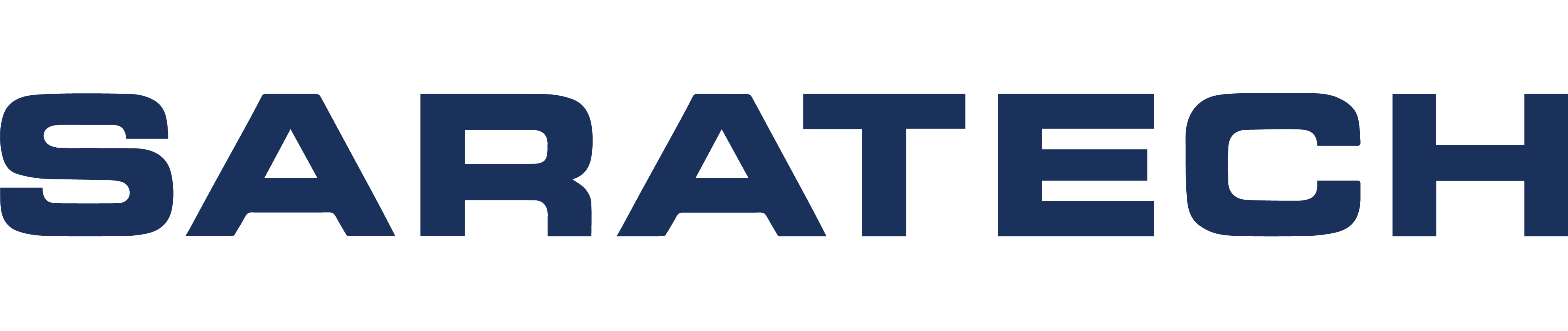Working From Home During COVID-19 Pandemic

First, we hope you and your family are safe during these unprecedented times. Many of us have to work from home until further notice. To assist with this transition, the Saratech team created these documents to help you with borrow/home licensing for NX, Solid Edge, and FEMAP:
How to Create a Webkey Account
NX Borrow License Instructions
Solid Edge Borrow License Instructions
Siemens Guide to Working with Solid Edge from Home
FEMAP Borrow License Instructions
You can always contact our team for licensing and other support issues. The Saratech team is ready and available to assist.
Additional Resources
Remote Licensing of Solid Edge
Working remotely could become a fact of life for you and your organization. Solid Edge provides many choices for remote license use. Home Use Licenses, Borrowed Licenses and Travel Licenses are all different options, view this tutorial to learn more about them.
Remote Licensing of FEMAP
In this video, a Saratech Applications Engineer will discuss working from home and how you can access your FEMAP license files.
FEMAP Node-lock License Instructions
In order to download FEMAP and the "Node-lock license file", you will need a webkey. FEMAP customers can use WebKey for both licensing support and product technical support.
If you do not have a webkey, you can obtain one here:
https://www2.industrysoftware.automation.siemens.com/webkey/
Click on the "Create Account" button, then provide the required information.
Please note, to obtain a webkey, you MUST have the following information:
- Your Installation ID
- WebKey Access Code
Your Installation ID is directly under the "Sold To" information on your shipping order. For dongle-based FEMAP customers, your WebKey Access code is the unique portion of your FEMAP serial number, i.e. 3H-NT-1234, which is displayed in your current FEMAP in the Help - About dialog box, for this license as 1000-3H-NT-1234, with the version information at the beginning of the serial number removed.
Once a webkey has been obtained, it is now time to download the software and the license file. Because different users will require different versions of FEMAP, it is probably best to manually navigate to where multiple versions of FEMAP are available. To do this, use this link:
https://support.sw.siemens.com/
First, choose Simcenter Femap from either the "Products" drop-down at the top of the page or choose the "View Product Center" button on the Simcenter Femap block in the "My Products" section. Next, click the "Downloads" block. At this point, select the version of Femap you would like to download. To reduce the number of items in the list of downloads, use the "Select a Version" drop-down control at the top of the list.
Please Note: Unless required, Siemens DISW recommends that if you are installing a version of:
- 2020.2 - install 2020.2 MP2
- 2020.1 - install 2020.1 MP2
- 2019.1 - install 2019.1 MP1
- 12.0.x - install 12.0.1
- 11.4.x - install 11.4.2
- 11.3.x - install 11.3.2
After downloading the zip file for the desired version of FEMAP, unzip to a temporary location. The zip file contains an exact copy of the FEMAP DVD for the version which you have downloaded. Run setup.exe using "Run as Administrator" to install FEMAP.
Click "Yes", "OK", and/or "Next" on all installation screens until arriving at the "Select Features" screen. At this point, select which features of FEMAP you would like to install, then click "Next".
You should now be on the "Select FEMAP GUI Language" screen, so select your language of choice, then click "Next".
VERY IMPORTANT!!! You should now be on the "Setup Type" screen which states "Select Licensing Method". While it may seem counter-intuitive, in order to use the Node-lock license file available via Support Center, you MUST select the "Network Client – FLEXlm" option on this screen. If you do not, FEMAP will not be able to find the license file. Once selected, click "Next" which will begin installing FEMAP.
Once installation is complete, place the license file you have downloaded from Support Center into the FEMAP Installation directory. For instance, for FEMAP v2020.2, you would want to place the license file in the "Femap 2020.2" directory, while for FEMAP 12.0.1, you would place this file into "FEMAPv1201".
To covert an existing FEMAP installation which is currently licensed via a dongle/security key to be able to use this license file, FEMAP must be instructed to use network licensing instead. To do this, follow these steps:
- Exit all open instances of FEMAP completely
- Browse to the installation directory of the version of FEMAP you would like to convert licensing methods (for FEMAP 2020.2, it is "Femap 2020.2", while for FEMAP 12 it is "FEMAPv12")
- In the FEMAP installation directory, locate "go_network.bat", then double-click it to change licensing methods
- Place the license file downloaded from GTAC into the FEMAP installation directory
- Open FEMAP and you should now be licensed via the license file downloaded from Support Center
To return FEMAP to being licensed by a dongle/security key, follow these steps:
- Exit all open instances of FEMAP completely
- Browse to the installation directory of the version of FEMAP you would like to convert licensing methods
- In the FEMAP installation directory, locate "go_dongle.bat", then double-click it to change licensing methods
- Open FEMAP and you should now be licensed via the dongle/security key
FEMAP Node-Lock License Available to Users Working From Home
Due to COVID-19, Siemens DISW understands many Femap users will be required to work from home for an unspecified amount of time. While users of floating licenses may be able to remote desktop into their Windows machines in the office to use Femap via their organization's VPN or other protocol, this is not possible for users licensed via dongle/security key (i.e., a node-lock license).
Because of this limitation, Siemens DISW has made a special node-lock license file available via the Support Center site for anyone who needs to use Femap on their Windows machine at home or via Remote Desktop over VPN or other protocol for any reason. If using on a home Windows machine, each user who would like to use this file will be required to download the appropriate version of Femap they need from Support Center, then follow the instructions below during installation. Typically, the user should be downloading and installing the same version of Femap they are using at the office so models created at home can be opened after returning to the office.
Once Femap has been installed as described in the "Installation" section below or to allow use of an already installed version of Femap on a machine in the office currently licensed by a dongle/security key via Remote Desktop, simply take the license file found here:
Node-Lock License File
...and place it into the Femap Installation directory. For instance, for Femap v2020.2, you would want to place the license file in the "Femap 2020.2" directory, while for FEMAP v12.0.1, you would want to place the license file in the "FEMAPv1201" directory.
To convert an already installed Femap from using a dongle/security key license to be able to use this license file, please see the "FEMAP Node-Lock License Instructions" section of this page and select "Updating Existing Dongle Licensing".
This license is good until September 30th, 2020. As was done with the original COVID-19 node-lock license file, as September 30th approaches Siemens DISW will reevaluate the situation. If needed, Siemens DISW will post an updated license file good for an additional time period and will continue doing so as long as Siemens DISW feels it is required.