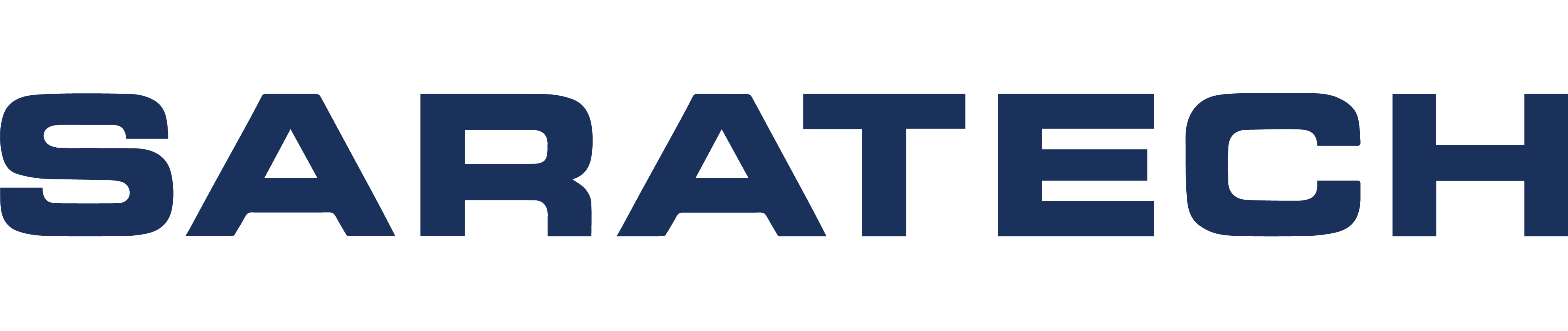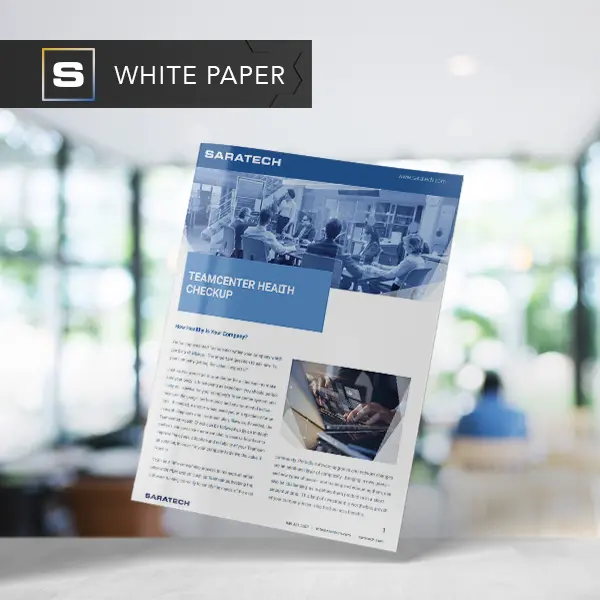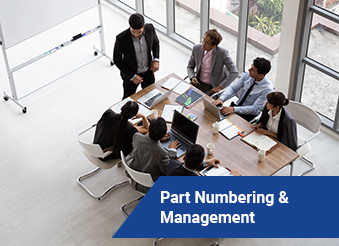
Part Numbering and Management in Teamcenter
Blog Article | July 16, 2020
Part Numbering and Management in Teamcenter Transcript
Hello, everyone, and welcome to today's Saratech Enablement Series. My name is Rebecca Stuchetz from the Marketing Department here at Saratech, and I will be your host. Presenting today, we have Andrew Carlson, who is a Teamcenter Applications Engineer, and he'll be talking to you about Teamcenter part numbering and management.
And so, with that, I will pass the baton to Andrew. Thank you.
Thanks, Rebecca, I appreciate it. So, as Rebecca said, I'm Andrew Carlson, Teamcenter Applications Engineer, and I've been with Saratech for about the last year, working exclusively with Teamcenter. And the topic today, as Rebecca said, is going to involve Teamcenter items, item types, attributes, and naming rules. And so let's get into it.
So on the agenda, we're going to have a discussion. We're going to talk about why we're talking about this. First of all, why are naming rules and attributes important to Teamcenter, to our business? We're then gonna look at items and parts, which are interchangeable as data containers. So what you can do with your items, as we'll see, a Teamcenter comes with default items, but you can customize those to further meet your needs as an organization. We're then gonna look at using attributes to define data, which is extremely helpful. And I think a little underused honestly to to help searches be more efficient and search results to be more accurate. Standard naming rules is what we'll get into next.
And this will kind of cover the IDs associated with Teamcenter objects, and how they can be customized to also fit your needs, and to be displayed in a manner. That's easy for everyone to understand what that data actually pertains to.
We're then going to look at intelligent naming capabilities, and this is something that is a little bit more complex, but it allows organizations to take different elements of their business, If they have different suppliers, different vendors. If they have different facilities they're working at, and whatnot, and actually integrate that into a part number. And throughout the entire discussion, we're gonna look at searching for data, and how that's really made easier by implementing some of these elements of Teamcenter.
So, let's start by talking about what Items are. Why are we, why are we discussing these item, naming rules and attributes. First of all, organization of data is huge. That's basically the central reason why we have Teamcenter.
And so being able to see similar types of data is extremely important. And item types allow us to do that, as well as naming rules. If we have a name that is similar to the parts that we're creating, if we know that it pertains to a rocket, instead of a car, for instance, which we'll see an examples that follow, that's going to help us organize data more efficiently. Also, speed and efficiency of searches. This is a huge one. We can customize searches to enable us to have accurate search results and quickly find the products and parts we're making and we're using. If we are using attributes. And that's an extremely, extremely important aspect of Teamcenter.
We're also able to harness the ability to, to keep our data secure by using different part types. And this is done through projects and teams center. But you can actually segregate who can view certain part types based on the project that they're in, so you can use part types to essentially make your items more secure.
It also eliminates rework. If you are using attributes effectively, you can essentially do away with a lot of rework that would have to be done when users enter different aspects of a part.
So, whether that's a volume or a color or some type of part-time, they have to enter in these strings and that can create a risk for rework down the line, whereas the if you have certain attributes that have drop-down menus and selectable items, this can mitigate that where you work in the future and also mapping across CAD systems. We also, obviously, Teamcenter has a dearth of different CAD operating systems that it works with, and so, mapping is is essential and it's, it's done with attributes through CAD software across platforms, as we'll see.
So, in talking about this, I'm gonna, I'm gonna actually be going into two sides of things. I'm gonna be talking about it from a business aspect, and also, from more, a more tech user aspect and administrator aspect. So, on the user side, we see that, you know, we have a rich client, which is Teamcenter main interface. And then Active Workspace, which I would say is the more recent development and new age version of Teamcenter that a lot of companies are using right now. And that's the user side of things. On the administrator side of things, we built we will be configuring and rich client in Active Workspace administrators, but will also be using something called the BMIDE. Which is the essential code. That structures what the users see, inactive in Teamcenter, and the style sheets, which is actually how you format the code that you are writing, and that you're configuring. so that users can see it in the way they expect to.
And so I'll be showing a couple of different aspects, here, some on the administrative side, and the how to sections, as you'll see.
So the first element that I want to talk about is, what is an item? And obviously, if you've used Teamcenter, you know that an item is the fundamental object under which all of your data is essentially attached. This includes all sorts of datasets from CAD software can CAD files to your Microsoft Office files, Visio, files, JPEGS, whatever it is. This is all contained underneath an item. It's the basic storage facility for your data. And when you create an item, the common information that's seen on this is an ID, A name, an item type, and a description. And as you see there in the example, lower, middle, you see that we have an ID, a very simplistic number, ID on this item, and the name is grid, and then you have an item revision right underneath that, where all of that data is is contained, and that item revision, obviously, is revised as you go about your work, and continue to add and modify things.
So, when we want to organize data in Teamcenter, what's helpful is that we can actually create custom part types, and this can segregate our data more efficiently so that we know what we're actually working with in terms of what products we're working on.
So as you can see here, in both the rich client, an active workspace in this example, we've configured custom item types to be displayed to the users, including electric bikes, rockets, and cars. So we know now if we are making a part that has to do with our rocket group. Well, we can go and use the Rocket Park.
Likewise with the other two and so and Teamcenter by default, you'll only have that lower item icon there.
But this is customized through the BMIDE which I can show, so this is the administrative side of things and how you would go about configuring this. And I wanted to touch upon this because, you know, we have administrators and business folks alikes that are taking part in this. And so this is a helpful aspect. But in creating this, you would actually go into the BMIDE, and you would select the part workspace object. And then you would actually right click and say that you want to make a new one and give it a name. And now the name pertains to the code that's going to be used. The display name is what the user sees. So, in the previous example, we had cars here, and as you see, the display name is cars as well.
So, that's what the user would see. And then you create, you hit Finish, and that's that's about it. It's a pretty simple process to make a part time.
So naming rules, let's talk about those for, for a couple of minutes. Naming rules, defining data, entry format for business object, properties.
So we have, the naming rules can be associated to many different business objects, As you see here on the left items, an item revisions, they can have separate naming rules. Obviously, you're gonna have an item revision naming rule, which takes the form of maybe a 1, 2, 3, or an ABC. Datasets, forms projects. These can all have separate naming rules associated with them, whoops.
And what's really cool is you can configure naming roles to include groups, roles, user IDs, site IDs. So if you have one group that's always making a certain item, you can actually integrate their group name into the name of the item, if that suits your needs. And as you see here in the example, in this blue box, we have here just a basic naming rule with three C's, followed by six digits. And these count from zero users or one up to all nines over the sequence of time.
So that's a pretty simplistic one. And we can see that we can do a lot with our simple naming rules, and I say simple, they're not intelligent in the sense that they're taking different aspects from, they're not configured to take from the pull down of different aspects of the company. These are going to be set characteristics on the name itself. So you would always see in, for example, this, this top object here, 200 CC dash, you would always see the C, C dash. And you might also always see the 200 CC dash depending on how it is configured in the BMIDE, but you can also integrate counters in the here.
And so this allows you to organize similar data, which you wouldn't necessarily be able to do with an out of the box naming rule, as you see on the bottom there, which is just a straight counter and Teamcenter. And that's just going to be a number, so you wouldn't necessarily know, that you're working on. Perhaps, the rocket part compared to some other part, or what have you. If it's not in the name. And so this can help people, when they first see the name to understand what they're working with.
So how you would create a naming rule in the BMIDE is, it's much like you would create a Port Type, like we just showed.
But you would go in and go under extensions find your naming rules folder, right, click it and create a new naming rule.
And, as you see here, there's a pattern that you have to list, And this can be structured in the very many different ways. You can have counters, like, I was saying, mixed in with different characters and strings, and you can integrate all different types of symbols as well. Really, whatever fits your need.
But, again, it's not intelligent in the sense that it's not taking from, you know, drop-down of different facilities that you'd be working with, as we'll see a little later on.
But, that being said, you can search on these naming roles just as easily, They're very easy to configure. They don't take a very long time.
So one of the biggest and most important aspects of Teamcenter data management is utilizing attributes, and I think that's is underused, honestly in a lot of companies but attributes are essentially another way of structuring the name of your item. You can search on attributes, so, so easily and Teamcenter.
And you can structure your searches so that you don't have to go on endless goose chases for your for your products and your plan, your parts.
And, as we see here, I Attributes are typically held on item revisions. So, you're going to be revising parts. And you want those attributes normally to carry over from a revision to revision so that they so that they appear on all of your new parts. And there's virtually no limit to how many attributes you can put on an item revision. And so, this kind of helps you, again, really filter down, searches for your, for your data and and keep a plethora of information pertaining to it.
And again, as you see on the right-hand side of this big example here, these are all pull down menus that allow you to they allow you to not have to erroneously enter strings or characters when you are entering attribute items.
So, you know, instead of entering car, it's a pull down that you press car, and so that, that makes it a little bit easier to not have to go back and rework certain things. If they get release down the process. And you find out that an attribute was entered incorrectly, this can help mitigate that. And, again, facilitates accurate search results as we've been discussing.
So, it's very helpful to utilize attributes heavily on your items and your parts, as this really just makes for an efficient and standardized kinda methodology for your business.
So, Cat integration with attributes. This is obviously something that's very important when you do have custom attributes on your items and Teamcenter. You want them to carry over to your CAD applications, so whether that's Solidworks, or NX, or what have you. In this example, it's NX, but we've configured here as you see in these boxes. There's actually custom attributes that are in acts that are linked to Teamcenter, and you can do this in 1 of 3 ways. Really. You can have, you can have modifiable attributes in NX, where you put the the users will put the values in while they're in Annex. And then there'll be seen in Teamcenter, or they can put them in and Teamcenter, there'll be seen in EDX. Really, it's, it's cross transfer data. So, you can do those two ways, or either either way, and have it linked.
So, it's very useful, and attributes can be mapped in a variety of different CAD applications. As you can see here, we've got ... Pro, engineered, solid, edge, Solidworks, there's many others not on this list. And then also, you can integrate with E CAD systems such as mentor graphics and cadence. And then, again, there's others on here. But really, the gist of it is mapping is a huge aspect of Teamcenter that really helps you to maintain that standardization across your platform.
So again, it's searching for data.
Searching for data is made so easy using attributes. What you would do is go in to your query builder, and you would actually just configure the attributes that you've created on your item to match what you want to look for. And so, in this example, we see here, a general search is going to be composed of a name, A description type, owning user, yada, yada, yada.
But if you wanted those to be volume and color, and radius, and whatever it is, you could have custom search with custom attributes there, and they would have drop-downs as well, so that you wouldn't have to actually enter in what attribute you're searching for it, You could just select it from a drop-down, as you would do when filling out the original attributes. So this, again, really increases the speed of inefficiency of locating your data. Which I think is one of the the largest problems people have with data management, is, obviously that location and ease of finding it.
And so, how do you create an attribute as well?
Attributes are created much the same way. You would actually go on to your part, your Custom Parts. So here we have our custom parked cars.
And on the beat in the BMIDE, when you select that, you'll have a Properties tab that pops up.
When you select that, you can press Add, and it will come up with a dialog box that allows you to fill in the type of property that you want to create, and properties and attributes are synonymous with each other here. So, when you get to that dialog box, you'll have the opportunity to say, OK, I want a persistent property, which is there remains constant on the object, or runtime property, which is derived each time the properties displayed. Or a compound property, which essentially ties two properties together.
So, if you want to take property from a different object, let's say you wanted to route property from, well, a user ID or something into your item, you could do that using a compound property, and then there's relation type properties as well. And as you can see, on this example on the right with the Persistent Property, you have the ability to choose what type of attribute you you are actually creating, whether that's an integer or a string. Or a date. You can actually add dates, as well. So there's, there's a plethora of different options here. And again, it's really just helping you to standardize things and make your items concise and easy to search for.
So, taking a step back, just quick review. What we've done over so far are part types and attributes. We've also gone over naming rules, which are helpful in determining what data we're looking at, but part types are obviously one way of segregating the data that we want. And then attributes are kind of making elements of that data and being able to distinguish between even further filter out what data we're looking at.
So, now we'll jump into an example of intelligent part numbering. So, let's say we have an example where a company, well, a company has several different facilities all over the world, America, Europe, China. And they want to make it a more descriptive object through, through their IDs. They want users to be able to lift them up and identify characteristics of the items. Well, we can configure this in the BMIDE so that users can see what parts they're working with. And kind of in a coded fashion, see if they know the code, they can know what part they're working with and where it derives from, what facility it's touched. And and the like.
So the use case for such an example, and then obviously this works in larger companies. But a company has a design center, has design centers and departments, as you'll see, such as body shop and pay shops spread across their businesses. And the two product lines, commercial vehicles and passenger vehicles, is what they're using. And they have thousands of parts designed at various business unit locations and departments. And the company wants the item IDs for each part to convey that unit, product, line and department, as well as whether that part was manufactured in house apart from a supplier. So we're going to do a simplistic version of this just to show you what it would look like. And obviously, there are limitations with this that I will get into. So it's not to be used heavily, I would say, among companies, but this is one element that can be helpful for larger businesses.
So Elements of Intelligent Part Numbers. As you see here, we have the example where we would like a pulldown menu for the unit that's going to be displayed when we're creating a new item. And then we'll have a separate one for Product Line Department. And whether it's a make or buy. And then we'll have that counter at the end there. That also is tied into the previous attributes that we're putting on this item ID. So in this example here, we have something built in the Americas, it's from the product line, Passenger Vehicles. And it's it's in the body shop department, And then it has a counter, because it's in the Americas between 8001 and 99, 99. So that's what we're looking at in this example.
So, how would we go about creating the intelligent part numbers in the background? Before I get into a demonstration on how it looks in the user interface, what you would do here, it's very involved, actually. So, you'd have to create a base ID generator an ID generator that just stores what ID you're going to be creating. And, that's going to hold its own properties, so, as you see this, these properties aren't going to be tied to the item or item revision, or part or part revision that you're creating in. Teamcenter, it's tied to an ID generator.
So, they're not actually stored on that part revision, and this can be confusing for people to understand, but it means that you're not going to be allowed to search on these properties, unless they're also Ribbon Lee placed on those item revisions as their own properties. You would create a list of values that will be attached to these properties. And then any conditions associated. So let's say that you wanted to pull down if it's built in the Americas. In this example I wanted to say.
Or if it's if it's a make I wanted to say America's you can have that as a condition so that when a user in their pulldown menu says make. Then the Americas is is the next in line When it when it generates the ID, Americas is what's going to be shown.
You create concatenation roles, which obviously dictates the order of these elements and how it's displayed to the user. And attach these concatenation rules to the item ID property. And then save and deploy the template. So, this is on the administrative side, what you would do to configure this. And I'm not gonna go into that here because it's very in depth, but just know that it takes time and a lot of effort to configure.
So, with that, I'll jump into a short demonstration of how this would look in the rich client. So, here, we're looking at Teamcenter, and we're standing on our home tab.
If we go File, New, Item, we will see we have several different item types here. Well, we want to create a car, so, we're gonna say cars, and we're gonna say Next. And as you see here, typically, you would only see ID, revision name, description.
Then, there might be some other type of item revision information down there below, but I've actually added in this section for ID Generator Configuration, and this entails all that we need to create our, our intelligent part number.
So, what's required here is a name and we'll give it a name of gasket.
And then we'll select from our drop-down menus here. So, let's say we wanted to make to be Honda.
We wanted the model to be in accord, the location, North America Department Paint Shop.
Well, now we can hit finish.
And we actually put a counter on that as well. So that at the end here, as you see, we have a Honda Accord, North America, paint shop, and then a counter from 1, 1 thousand accounts up. And so, obviously, this is the second part that I've made, or third part, if you will, so, it has a tube and then the name gasket with it. So as you can see, that's how we've kind of created this intelligent part number now. This out of the box. Obviously, this is just a number, It would just be an ID number, right? And so you can see how this can be more helpful in terms of identifying what part we're working with, and how I was able to configure that creation dialog to display those properties is actually through style sheets. And I'll talk about style sheets here for one moment.
So, if we look at the style sheet that we used, this Style sheet right here, this displays what we saw when we created that car item.
So, as you remember, we had to make We had a location, we had department, and then we had our different model types pertaining to the make. So, what we've done here is we've just created our custom style sheet, and then we've gone in and placed the names, which are the, the code names of those attributes. And we've placed them on the style sheet, so that when a user creates this car, they're given that those drop-down options, and those are used to create the item ID. So, that's essentially how you would go about creating this.
So, let me jump back in real quick to the presentation.
And I wanted to sketch real quick, the limitations of intelligent parts because obviously this looks, you know, fine and dandy and it's it's got a lot of bells and whistles to it. But at the end of the day, as I was saying, it's not tied to attributes on the actual item you're creating.
So if you want to search for those elements, unless you know what you're looking for in the quick search, it's very difficult to find your exact, your exact part.
So, it's helpful to have attributes on the items as you see, so that you can search for parts more easily.
Intelligent part numbers are not an ... with all types of CAD software. So, there may be a limitations there as well, that you have to be aware of, whereas naming rules, for the most part, are integrated ... with CAD software. Intelligent part numbers may not be, and it can cause issues.
Again, with the attributes that can cause confusion and redundancy. So, if you do have attributes you want to put on the intelligent part number, there's going to be redundancy in entries because you're going to have to make those attributes twice one, to create the ID and wanted to be stored on the item after it's created. And again, this is a much more time consuming and costly configuration, and it can be very useful for large companies, as I said, that have a lot of different elements to their business, that they're trying to integrate into a single ID name. But there are, there are very many limitations as well.
Hey, Andrew.
Yes.
So we just received a question and that, can you create an intelligent part number from NX?
I believe that you can.
But I will have to get back to you on that. I believe that the answer is yes.
OK, great, Thank you.
That's a good question.
Um, so notable takeaways here. From this section, we've dealt with naming rules, obviously, including our intelligent naming rules, and we've dealt with attributes, and so really what it comes down to is how do we want to group and organize our data? How do we want that data to be displayed? And what's easiest for us as users to be able to find our data, right? We want to be able to find it very quickly and effectively. And how do we standardize that data. so that it all looks the same when we're dealing with the same parts, the same components. All of this is just leading to less work in the future. Less error. On the user side. More time saved.
And at the bottom line, more money, garnished for our company, as we continue to mitigate costs with the accumulating risk of, of, they know incorrect entries and searches that take too long. And these can really add up over time. So, it's helpful to mitigate those through attributes, intelligent well, through attributes, naming rules, and part types. And obviously, if your company desires and intelligent ID, they can do that.
But, that is, that is all I had for today.
So, thank you for coming and joining. And I can take any questions as well, if there are any residuals.
Alright, thank you, Andrea. It looks like there are no more questions in the chatbox, so we hope you all enjoyed this session.
and if you're ready to take it to the next level, Saratech offers much more than software. We have a wide variety of options as you can see for training, services, and 3D printers.
If you have any questions about that, you can e-mail us at marketing@saratech.com, and please be sure to subscribe to our channel, or follow us on Twitter and LinkedIn for upcoming webinar dates and topics. So, thank you so much for attending, Andrew, thank you again for presenting, and have a great day.
Thanks for checking out our channel. If you like what you saw, make sure to like and subscribe down below, so you don't miss out on any new videos. Follow us on LinkedIn, Facebook, and Twitter for the latest engineering news and information.
And to see all of our upcoming events, please visit our website at saratech.com/events.
For more videos like this, subscribe to our YouTube channel.