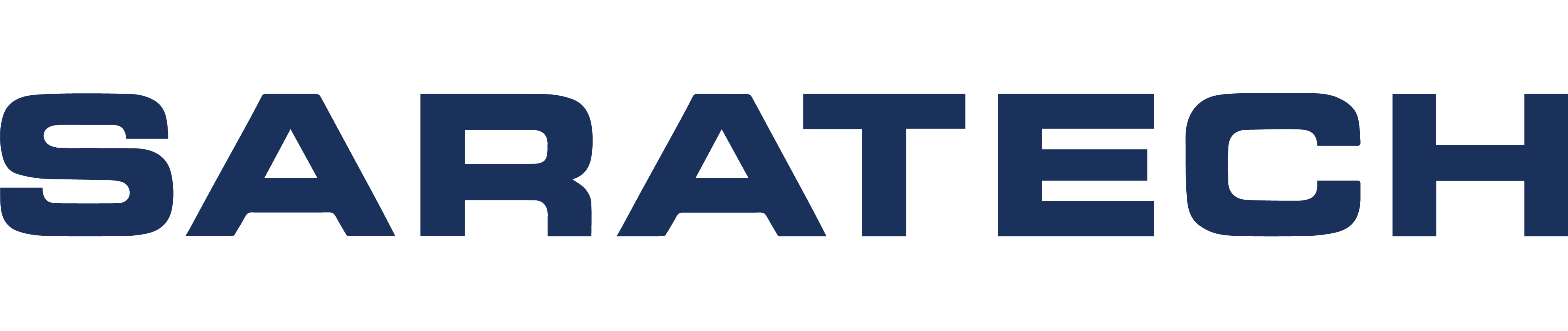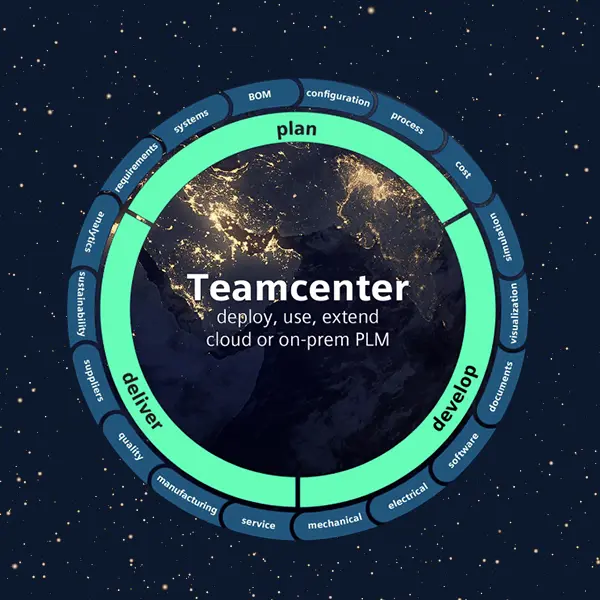
Beyond Storage: How Teamcenter Optimizes Your Product Lifecycle & Empowers Exports
Blog Article | May 8, 2024 | Share across your network:
In today's fast-paced manufacturing environment, seamless collaboration and efficient data exchange are crucial for success. Product Lifecycle Management (PLM) systems like Siemens Teamcenter play a vital role by centralizing product information. However, simply storing data isn't enough. To truly unlock the power of PLM, you need a system that empowers users to efficiently share this data with various stakeholders and applications. This is where Teamcenter's robust export functionalities come into play.
This blog will not only guide you through the process of exporting files from Teamcenter, but also delve into the core functionalities of the system and the benefits it offers. By the end, you'll be equipped to leverage Teamcenter's exporting capabilities to optimize your product development process and achieve greater efficiency. Before we dive into the specifics of file exportation, let's take a moment to acquaint ourselves with the powerhouse that is Teamcenter and the indispensable role it plays in supporting the product lifecycle journey.
Teamcenter: A Centralized Content Management System
At its core, Teamcenter isn't just a software solution; it's a paradigm shift in how organizations approach PLM. Serving as a centralized hub for all product-related data, Teamcenter enables seamless collaboration, accelerates decision-making, and ensures data integrity throughout the product lifecycle.
From design conception to end-of-life management, Teamcenter's intuitive interface and robust features streamline every facet of the PLM journey. Whether you're a small-scale startup or a global enterprise, harnessing the power of Teamcenter can elevate your operations to new heights of efficiency and innovation.
Unifying Your Product Data: The Power of Teamcenter Search & BOM Management
At the heart of efficient product development lies a central hub for all your product information. Teamcenter's robust search and BOM management functionalities empower you to:
Effortlessly Find What You Need
Leverage powerful search capabilities to locate specific items within Teamcenter using various criteria like part number, revision, or attributes. No more sifting through mountains of data – find what you need quickly and easily.
Maintain Accurate Bills of Materials (BOMs)
Effectively manage BOMs, ensuring they are accurate, up-to-date, and reflect the latest product configuration. This streamlines communication and reduces errors throughout the product lifecycle.
Enhanced Traceability
Easily trace relationships between components in the BOM using the search functionality. This facilitates change management and impact analysis, allowing you to anticipate the downstream effects of modifications.
Teamcenter's search and BOM functionalities empower you to not only locate and manage product data effectively but also make informed decisions about what information to export. This ensures your exported files contain the most up-to-date and relevant data for your specific needs, fostering seamless collaboration and efficient downstream processes.
Drawing Preview & Attributes: Streamlined Workflows & Informed Decisions
While traditional PLM systems often require switching between applications to view and analyze drawings, Teamcenter offers a more efficient approach:
Real-Time Drawing Previews
View engineering drawings directly within Teamcenter without needing to open them in separate CAD applications. This saves time and effort, allowing you to quickly assess drawings and make informed decisions without context switching.
Essential Attribute Information
Access key data associated with drawings directly within the preview. This includes revision status, material properties, approval status, and other critical information. Having this information readily available at your fingertips streamlines workflows and minimizes the need for extensive searching.
Informed Decision-Making
With both the drawing preview and essential attribute information readily available, you can quickly assess drawings and make informed decisions. This eliminates the need for time-consuming searches or switching between applications to gather context.
By providing a central location for viewing drawings, accessing attribute information, and making informed decisions, Teamcenter empowers users to work more efficiently and effectively throughout the product development process. Having this information readily available facilitates informed decisions about which data to export and in what format.
Why is Exporting Files from Teamcenter Important?
In today's collaborative product development environment, seamless information exchange is crucial, not only within your organization but also with external stakeholders like suppliers, manufacturers, and partners. While Teamcenter excels at centralizing and managing product information, to truly unlock its potential for collaboration, you need the ability to efficiently share this data with these external parties in a secure and controlled manner. This is where exporting files from Teamcenter comes into play.
Here are some key reasons why exporting files from Teamcenter is important:
Sharing Data with Downstream Applications
Manufacturing, engineering, and other teams often rely on specific software for tasks like design analysis or simulation. Exporting files from Teamcenter ensures this data is readily available in the format required by these applications, fostering a seamless workflow and avoiding delays.
Collaboration with External Partners
External suppliers or manufacturers might need access to product data like 3D models or drawings for collaboration purposes. Exporting files allows for secure data sharing while maintaining version control within Teamcenter. This ensures everyone is working with the latest information and reduces the risk of errors.
Archiving & Documentation
For legal or historical purposes, you might need to export product data at specific points in the lifecycle. Teamcenter's efficient export functionalities ensure easy access to this information in the future, even if the original design software is no longer readily available.
By leveraging Teamcenter's robust export capabilities, you can bridge the gap between centralized data management and the diverse applications and teams involved in the product development process. This fosters smoother collaboration, improves efficiency, and ensures everyone has access to the information they need, when they need it.
Now that we understand the importance of exporting files from Teamcenter, let's delve into the actual process.
Exporting & Managing Data
Efficiently exporting and managing data from Teamcenter is paramount for ensuring seamless collaboration and workflow continuity throughout the product lifecycle. Let's explore a powerful method for exporting files from Teamcenter and managing them effectively.
How to Export an Assembly Using PLMXML File from Teamcenter
Exporting assemblies from Teamcenter using the PLMXML file format is a straightforward process that ensures compatibility and data integrity across platforms. PLMXML (Product Lifecycle Management eXtensible Markup Language) is an XML-based file format specifically designed for representing product lifecycle data in a standardized and portable manner. It encapsulates not only the geometric and non-geometric information of the assembly but also the structure, relationships, and attributes associated with each component.
Here’s a Step-by-Step Guide to Exporting an Assembly Using the PLMXML File Format:
1
Selecting Item Revision in Teamcenter Client (RAC)
Begin by navigating to the desired assembly or item revision within the Teamcenter Rich Client (RAC) interface. Select the revision you wish to export, ensuring it contains all the necessary components and metadata.
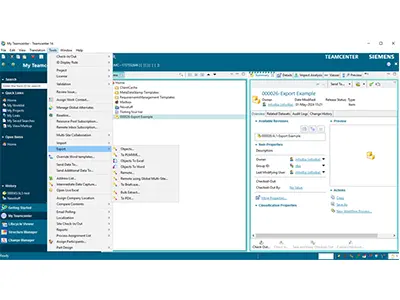
2
Export Process to PLMXML
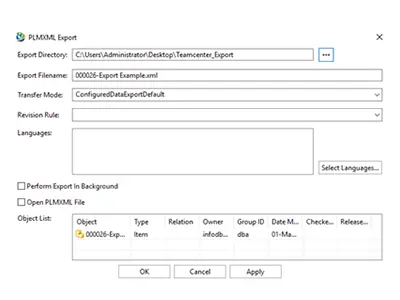
3
Information on Export Completion
Upon completion of the export process, Teamcenter provides detailed information regarding the status and success of the export operation. This includes confirmation of file creation, any encountered errors or warnings, and suggestions for troubleshooting if necessary.
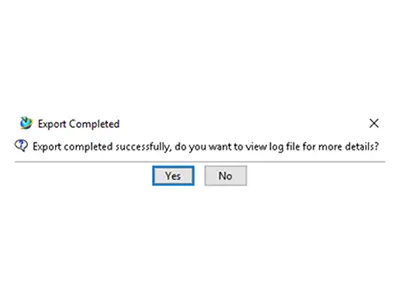
Powerful Export Options & Management Features
Output Management: This feature goes beyond simple printing. It empowers users to:
Generate High-Quality PDFs & Engineering Prints
Create professional-looking outputs with control over resolution, layout, and annotations.
Support for Various Formats
Export data to a variety of formats like DXF, JT, and IGES, ensuring compatibility with downstream applications.
Batch Processing
Generate outputs for multiple items simultaneously, saving significant time for bulk processing. This feature is particularly useful for efficiently exporting multiple files needed for downstream manufacturing processes.
Supporting Automated Reproduction Processes: Automating repetitive tasks is key to improving efficiency and minimizing errors:
Automated Print Jobs
Define rules and triggers to automatically generate printouts or exports based on specific events, such as a new revision being released.
Reduced Manual Work
Eliminate the need for manual configuration and execution of repetitive print and export tasks, freeing up valuable time for other activities.
Improved Consistency
Automated processes ensure consistent output formats and configurations, minimizing errors and rework
Integration & Functionality: Streamlined Exports & Enhanced Collaboration
Teamcenter goes beyond just being a data storage solution. It offers a powerful suite of integrations that extend its capabilities for exporting files and cater to diverse user needs throughout the product lifecycle. Let's delve deeper into how each integration enhances collaboration and streamlines the export process:
Active Workspace
This web-based client application extends Teamcenter's reach beyond the traditional user interface. Active Workspace empowers users to initiate exports directly within the familiar interface. Users can leverage search functionalities to locate specific items and initiate exports in various formats (PDF, DXF, etc.) without switching between applications. This streamlines workflows and improves accessibility for users who primarily work within a web browser environment. It allows authorized users, including remote teams and external collaborators, to access core Teamcenter functionalities, including exporting files. This eliminates the need for them to have the native client software installed, simplifying collaboration and ensuring everyone can access and export the necessary data. Additionally, it provides a context-aware and user-friendly experience accessible from any device with a web browser. This empowers users with:
-
Enhanced Visibility: Active Workspace presents information in a clear and concise manner, tailored to the user's role and current task. This eliminates information clutter and allows users to focus on the data most relevant to their work.
-
Powerful Search & Filtering: Leverage robust search and filtering capabilities to quickly locate specific items within Teamcenter. Intuitive interfaces allow users to refine their searches based on various criteria, making it easier to find the information they need.
-
Streamlined Workflows: Active Workspace simplifies complex tasks and workflows within Teamcenter. Users can create and revise items, edit object properties, and upload files directly through the web interface, increasing efficiency and reducing reliance on the traditional client software.
-
Collaboration on the Go: The web-based nature of Active Workspace allows users to access Teamcenter data and collaborate on projects from anywhere with an internet connection. This is particularly beneficial for remote teams or those who require access to product information while traveling.
Microsoft Office Integration
While Active Workspace offers a web interface, for users heavily reliant on Microsoft Office applications (like Word and Excel), Teamcenter offers a deeper level of integration. This integration allows users to:
-
Direct Data Access: Access and work with Teamcenter data directly within familiar Microsoft Office applications. This eliminates the need to constantly switch between programs, improving workflow efficiency.
-
Streamlined Collaboration: Leverage familiar Microsoft Office features like co-authoring and version control to collaborate on documents stored within Teamcenter. This fosters seamless teamwork without requiring users to leave their preferred working environment.
Microsoft SharePoint Integration
Many organizations already use Microsoft SharePoint for document management and collaboration. This integration leverages existing SharePoint infrastructure to manage product information. By integrating SharePoint with Teamcenter, users can:
-
Unified Document Management: Manage all product-related documents (drawings, specifications, etc.) within a single platform (SharePoint), ensuring better organization, searchability, and improved information visibility.
-
Leverage SharePoint Features: Utilize the robust collaboration features embedded within SharePoint, such as workflows, permissions, and advanced search functionalities, all within the context of Teamcenter data. This empowers users with familiar tools for managing product information within SharePoint.
In essence, these integrations transform Teamcenter from a data repository into a collaborative hub. They connect people, processes, and data throughout the entire product lifecycle, fostering seamless collaboration and efficient access to product information for all stakeholders.
Conclusion: Utilizing Teamcenter's Power for a Smoother Product Lifecycle
This blog has delved beyond just the mechanics of exporting files from Siemens Teamcenter. We've explored the core functionalities of Teamcenter, including its powerful search and BOM management capabilities, along with the benefits of drawing previews and attributes, and the efficiency gains from automated reproduction processes. All of these features, combined with robust export options, work together to empower manufacturers to optimize their product development processes.
Here’s a Recap of the Key Takeaways:
- Teamcenter: A Centralized Hub: Teamcenter goes beyond file storage, providing a central repository for all your product information, facilitating efficient data management and retrieval.
- Enhanced Search & BOM Management: Utilize powerful search filters to locate specific items within Teamcenter and effortlessly manage Bills of Materials, ensuring accuracy and streamlined communication.
- Streamlined Workflows: Leverage drawing previews and attribute information directly within Teamcenter, eliminating the need for context switching and enabling informed decision-making.
- Automated Efficiency: Automate repetitive tasks like print generation and file exports, freeing up valuable time and minimizing errors associated with manual processes.
- Flexible Export Options: Export files in various formats to cater to diverse downstream applications and workflows, fostering seamless collaboration across teams and disciplines.
- Integration & Functionality: Teamcenter's integrations with external applications and platforms (like Active Workspace, Microsoft Office, and SharePoint) empower users to export data directly within their familiar working environments. This eliminates the need for constant switching between programs and fosters seamless collaboration throughout the product lifecycle.
By leveraging Teamcenter's comprehensive functionalities and its robust export capabilities, you can unlock a smoother, more efficient product development process. You'll ensure everyone has access to the latest information they need, when they need it, ultimately leading to faster time-to-market and improved product quality.
PLM Solutions & Resources
Visit our PLM Solutions page for a wealth of information on product lifecycle management best practices and solutions to empower your product development journey.