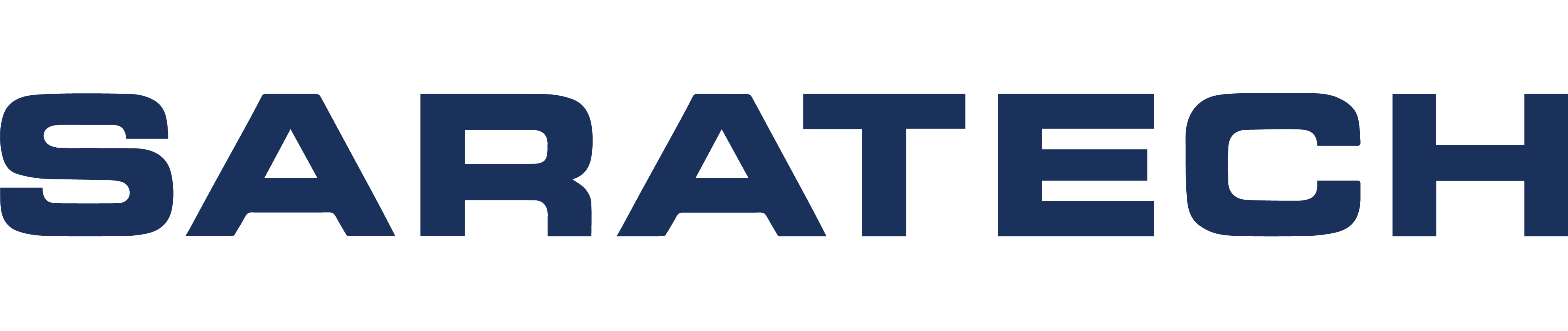Fibersim is a powerful tool that enables users to produce seamless designs and manufacturing data for their composite parts. This software addresses four main factors when it comes to composite designs: reducing risk, increasing part quality, reducing design and manufacturing time, and increasing innovation.
Tips and tricks before watching
To run Fibersim, you must have either CREO, NX, or CATIA installed. Once installed, Fibersim is embedded within your CAD software. This means that all Fibersim data is saved with the part. To use the software effectively, you should have a background in structures, namely composites. The tool is very user friendly but also very powerful with a plethora of capabilities. To get started, this basic open-source tutorial is a great resource.
Keep in mind: It’s important to remember the difference between a ply and a layer. A layer acts as a virtual ply and will not show up in any manufacturing data. When working with zones and defining the boundaries and laminate specifications, you must run a zone to layer analysis to produce the layers. Once that is complete, it is best to review the produced layers before generating the manufacturing data, namely the plies or cores.
The goal of this video was to introduce zones and zone based design. We essentially defined four nearly full-body plies and a core that lay in the center of the laminate.
In this case, although we created eight total layers, two laminate specifications, four plies in each spec, the sequence didn’t change. Therefore, Fibersim understood those layers defined were the same, thus creating a total of 4 plies and core.
In addition, notice the drop-off specification. There is no drop-off occurring because our Zone002 only contained a virtual core in this video. In a zone based design, one will define multiple zones each with its own specifications. In those scenarios, plies will drop off or ramp.
Common mistakes and how to avoid them
A common mistake is misplacing the origin point; when defining the zone, keep in mind where you place it. By default, the origin is set to the rosette point you defined earlier. By setting the origin accurately, Fibersim can pick up on which area to define the zone at.
Secondly, I showed a method of creating geometry using Fibersim’s interface. When creating the simple box or boundary, make sure to check “close curve” to properly define the closed boundary.
Comment below to share your thoughts or let us know if you have any questions.
For more videos like this, subscribe to our YouTube Channel.