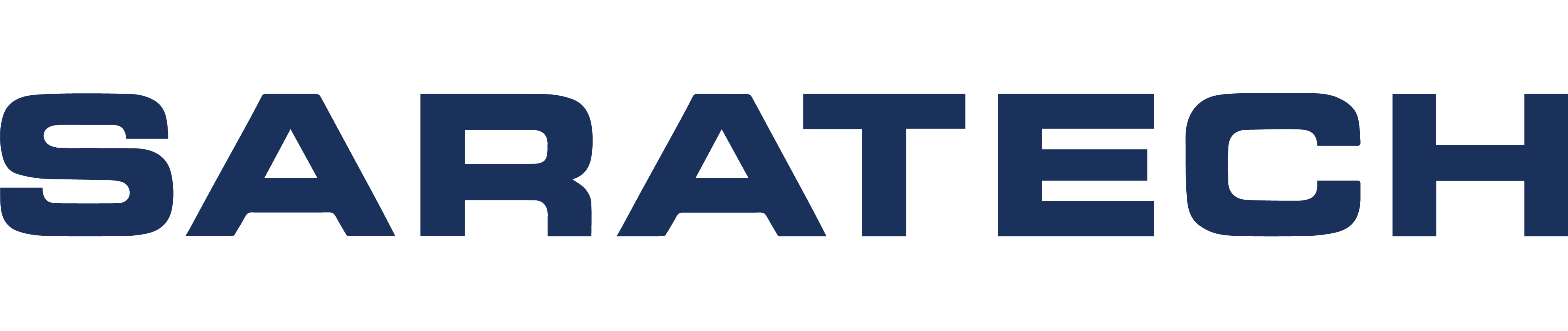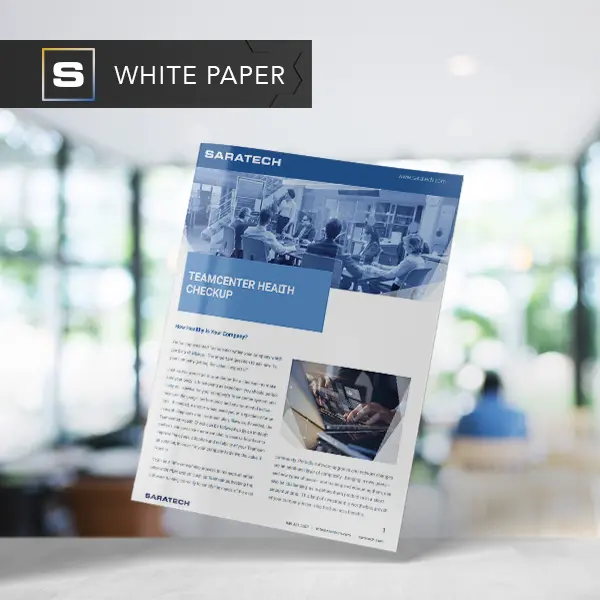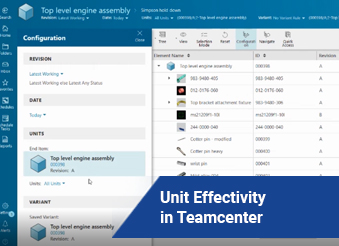
Unit Effectivity in Teamcenter
Unit Effectivity in Teamcenter Transcript
Welcome. What you see on the screen here, is Teamcenter Active Workspace.
This is Teamcenter 12.2.
Active workspace 4.2.
What we're going to discuss today, is something that has to do with maintaining a product structure, and using occurence effectivity, to show unique variances in that product structure.
So let's go to one right now in Teamcenter.
I'm going to select and search for a little material.
I'll open it here and you'll notice that Teamcenter's presenting this particular assembly 000398 and all of it's subsequent piece parts and sub assemblies.
This is what we referred to, is 150% bond, which is a variant structure used to define and manage all variations of a product.
It's the result of combining many possible milled materials into one product structure.
And we referred to it as 150% bomb, and it contains more parts and sub assemblies than needed.
But as a result, you do not need to maintain separate billing material for every variation possible.
And we do that by using something called the current effectivity, sometimes called structured effective.
And we can specify the actual occurrences of a part infrastructure that are in effect.
And we can do so by specifying a date range or a unit number range.
Today's example will be using a unit number range to demonstrate this capability.
So, we can define the units, as specified by numbers, that will define a cut in and cut out range.
So, let me show you what that means.
I have a very simple diagram here.
It shows what I'm referring to as a control system in my Bill of material.
This one is using unit, each activity to specify those cut in and cut out ranges. Now, you'll notice that the overall control system here specifies Unit 1 through 10, as does this rear control system on write it to as units 1 through 10.
Any unit specified from 1 to 10 will show these 2 these 2 structures.
However, there's a slight difference on the left.
There are two possible front control systems, number one and number two, number one is effective from unit 1 through 5, where now, the control system number two is effective from unit 6 through 10.
2:44
So, as a result, the entire structure is defined, but only one or the other will be shown based on unit effectivity.
Let me show you what that looks like an TSH.
So here's my assembly. And these lower parts are the ones we want to pay particular attention to.
So, if I select this particular part here, hashtag 400, and then I asked Teamcenter to display what that effectivity is. You'll notice that this particular part will show up when unit numbers 11 through 20 are selected.
If unit numbers, less than 11, or greater than 20 is selected, then this particular part will not be shown.
If I select a different part, perhaps this 1, 399, this one is effective from units 1 to 10.
If I select one of these ones down here on the bottom, you'll notice that it has two.
If activities that can apply to this particular part, either the range of 11 through 20, or a specific value of an end item, could be thought of as a serial number can be specified, in which case, that part would be shown also.
So let's see how this works.
So I'll turn on my configuration panel that allows me to get to select between the different unit effectivity. You'll notice that all units are shown right now.
So I'm going to put this into a mode where the unity activities are shown. Now, when I switched out, you'll notice that nothing is shown.
All of those parts have applied Effectivity So if I come in and say, show me Unit number five this particular Cotter pin shows up. Remember a moment ago that one had a 1 through 10 effectivity.
So if I change it to say six, then the net result is going to be the same.
However, if I change that effectivity and go, say 10 or Greater, I'll put in 11, you'll notice that that other Cotter pin is gone. And it's now replaced by a different one plus an additional part.
And I could do that.
Once again, if I say put in 22 Because I have effectivity 21 an app.
And you'll notice that this particular part is shown, whereas the other ones are now hidden.
And as I pointed out a moment ago, specific, serial number, like Effectivity can also be applied.
So, if I put in a specific number, now I have three parts that are shown, one, as a result of the specific unit Effectivity.
Thank you for watching, I hope you have a better understanding about how unit, if activity is applied in teams here.
Thanks for checking out our channel. if you like what you saw. Make sure to like and subscribe down below, so you don't miss out on any new videos. Follow us on LinkedIn, Facebook, and Twitter for the latest engineering news and information.
And to see all of our upcoming events, please visit our website at saratech.com/events.
For more videos, subscribe to our YouTube channel.