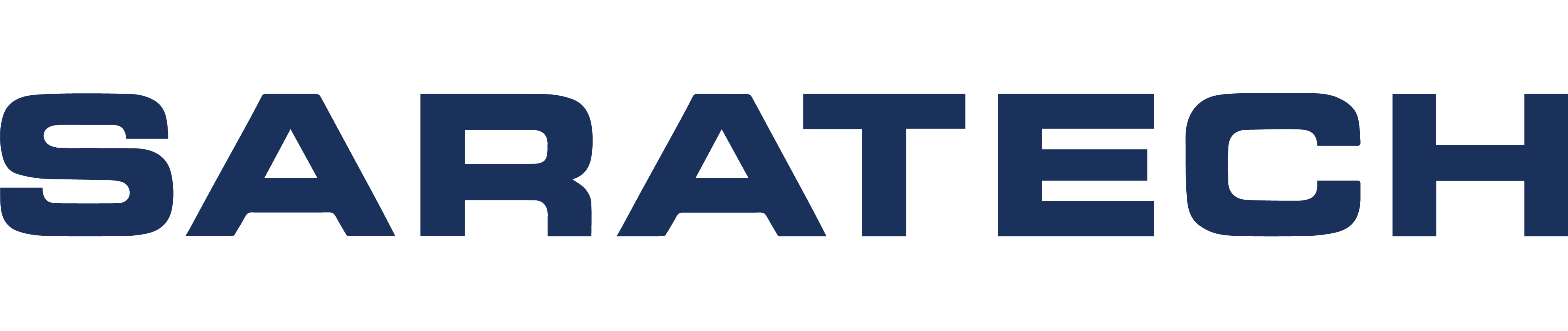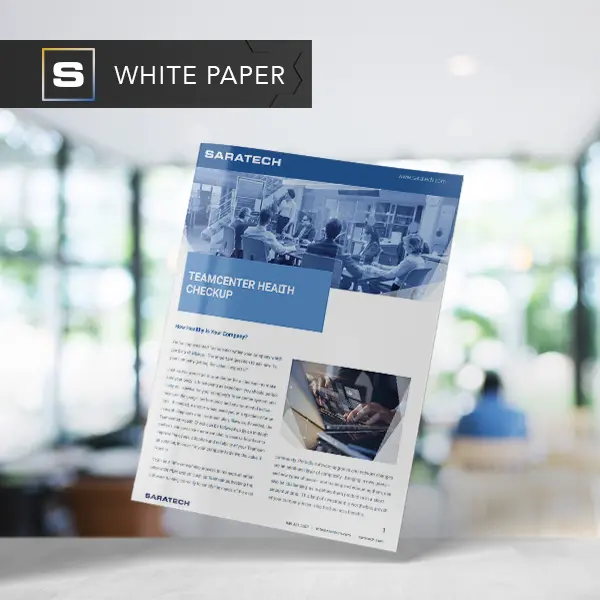JT Files and Teamcenter Visualization
Blog Article | June 28, 2018
JT Files and Teamcenter Visualization Transcript
Hello, everyone, my name is Andrew from Saratech.
Today, I'm going to show you how to make a JT file, and use Teamcenter Visualization.
So jumping right into it, I have Teamcenter open, once I'm in Teamcenter, I'm gonna go ahead and open NX file, which I have already done.
Once I'm in NX, I'm gonna go ahead and do file, save, Save options, and I check, save JT Data.
Hit OK and from here I'm going to go ahead and hit Save.
And what it's doing is, it's creating a JT file that is associated with the UG master file.
So just give it a few moments.
And now my JT file has been created. I want to go ahead and go back to Teamcenter.
And as you can see, there's a JT file That's been created right here.
And to use Teamcenter Visualization. I can go ahead and click on that JT Previewer tab.
And as you can see, it loaded my JT file pretty fast. A lot faster than opening a UG master in NX.
And so, if I hit the viewer tab, it's going to go ahead and open this JT file for me.
So give me a moment.
And with the Viewer tab, I can do rotations, modifications, measurements, so it's a lot more streamlined. Allows me to do everything I would do for the next part, files, in JSON format and inside of Teamcenter. So, it saves me a lot of time from having to open these files, and I can do measurements. There.
A multitude of toolbars like, yes, I could do markups, measurements, section views, and so, that's how you make a JT File and NX and open it in Teamcenter Visualization.
For more videos like this, subscribe to our YouTube Channel.