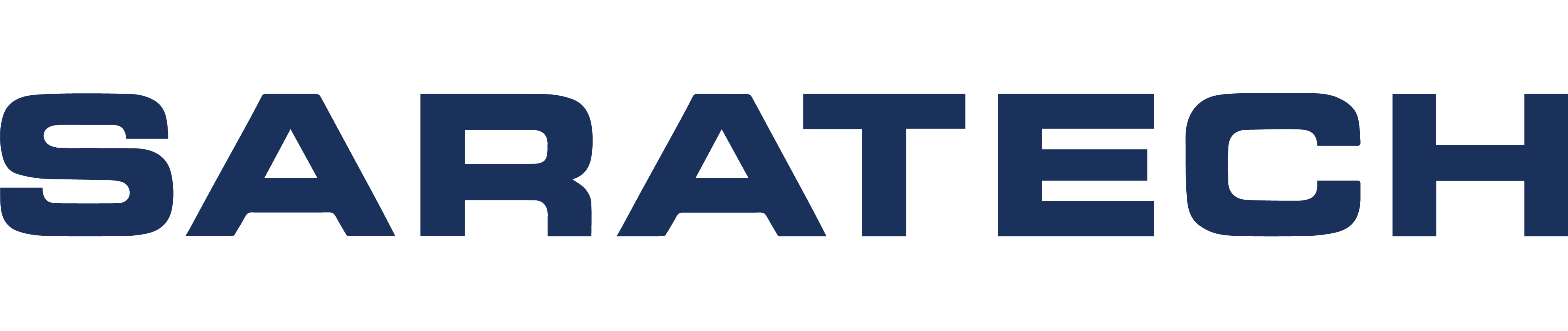Teamcenter Lifecycle Viewer Transcript
Hello, everyone, my name is Andrew from Saratech, and today, I'm gonna be talking about Life Cycle Viewer. Life Cycle Viewer is a feature of Teamcenter similar to the Viewer Tab, allows you to open two JT file, which is a lightweight, cad neutral format. The main premise of life cycle viewer is presentations.
So using Life Cycle Viewer will allow you to improve your load times of large assemblies instead of opening natively, because sometimes that takes awhile, and it really slows down your presentation.
So it's much preferable to use Life Cycle Viewer.
So, we're going to jump right into it, team center open, select my item, expand it, select my revision.
Or check if there's a JT file for this assembly, which is, from here, I'm, I select my item revision again, right click, sent to you my Cycle Viewer.
Do you note, the first time that you do this, it might take a while to load the module for Life Cycle Viewer?
Let's just give it some time.
So, once I have everything loaded, I could go ahead and select my assembly right here, select the checkmark. It's gonna go ahead and load my assembly.
And, as such, you could expand it, and you can see the individual components of this assembly.
And I'm going to go ahead and just rotate my assembly slightly.
And then you can load and unload parts for your summary, which allows you to get a better view of what you're presenting on. Likewise, you can also take snapshots.
I'm going to go ahead and jump to my snapshot tab, take a snapshot up here by hitting Add the Toolbar.
Take one snapshot, and then rotate this.
Take another snapshot.
Go back to my Summary tab.
Load that component, I had unloaded.
And take another snapshot.
Jump back to My Snapshot tab, and you could double click on your snapshot to load the original position that you add the assembly and unload and load those various components, as you can see here.
Likewise, you could also use 3D markup and all those features that you find in the Viewer tab inside of Life Cycle Viewer. You just have to hit Toolbar, and you will see your familiar toolbars that you find in the Viewer tab. So, overall, Life Cycle Viewer allows you to vastly improved or presentations, by improving load times and jumping, having the ability to jump back and forth between different snapshots.