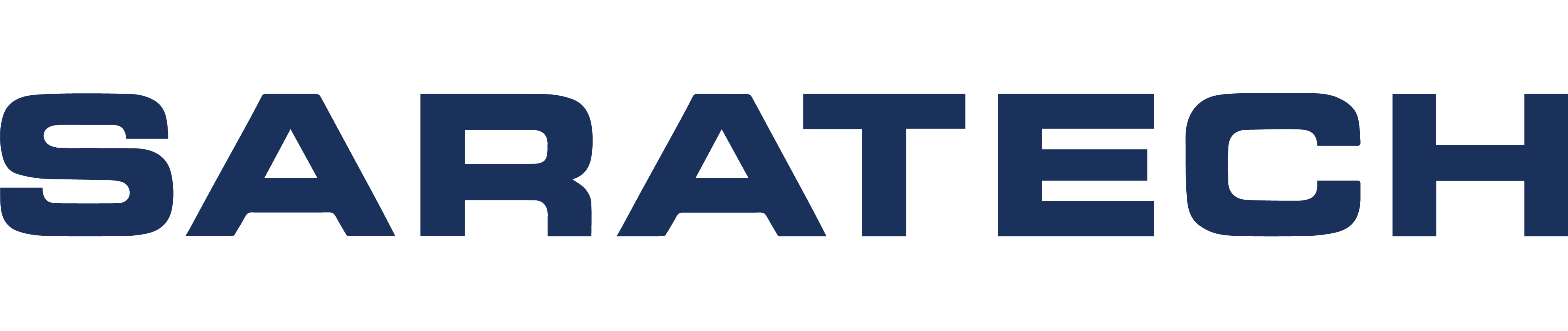How To Create a Wire Harness in NX
Blog Article | May 10, 2018
NX Tips & Tricks Before Watching This Tutorial
Before watching this quick tutorial, here are 3 simple tips that will prepare you for getting started with NX 11 and creating a wire harness:
1
APPROPRIATE LICENSE
Make sure you have the appropriate license available.
2
Qualify Part command
Make sure you or your CAD administrator has used the Qualify Part command to define connectors and other wire harness parts for you to use (see the NX documentation for more details on how to qualify a part).
3
customize the part attributes
You can customize the part attributes listed in Electrical Routing annotations in the Customer Defaults (Expand Routing > Formboard and add or remove values from the list on the Annotation and Pin List Annotation tabs).
If this is your first time following this tutorial, using or coming from an older version of NX, many of the commands are still in the same place in the Menu if you cannot locate them in the ribbon bar. Use the Command Finder if you are ever unsure where a command is in the UI.
When inserting a new view, use the View Orient tool in the Model View group of the Base View dialog box to orient the view to a plane in the model. This is especially useful for getting views of connector faces that may not be aligned to the principal planes of your coordinate system.
To clip a view to plane parallel to the view plane, double-click the view to open the Settings dialog box. Expand Common > Perspective and check the box next to Enable Front Clipping or Enable Back Clipping to choose a distance into the view to clip the model. To hide specific objects in a view, right click the view and choose View Dependent Edit.
Keep in mind: you should always model wire harnesses in the context of an assembly to ensure your stock lengths are correct without interfering with other parts. You can model with your wire harness at the same level as your assembly context or subassembly.
Common Mistakes and How To Avoid Them
One common mistake is to start the Routing application without enabling Wire Harness, meaning not all functionality is enabled. On the Application tab under Routing, choose More and make sure Harness in the Electrical group is highlighted.
Furthermore, find out what size sheets are available for printing your formboard before creating the formboard in NX whenever possible. This will save you the time that would have been spent repositioning the harness to fit a different sheet size.
Comment below to share your thoughts or let us know if you have any questions.
For more videos like this, subscribe to our YouTube Channel.